To use a lightroom brush, press the K key.
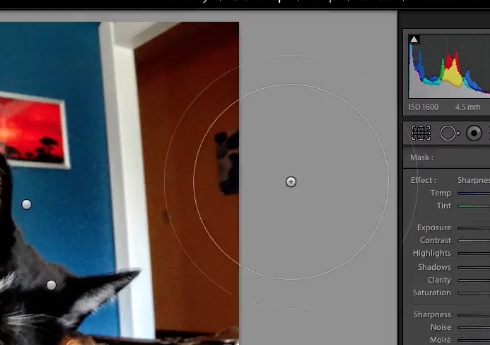
Before you start brushing, adjust the levels to fine tune your brush.
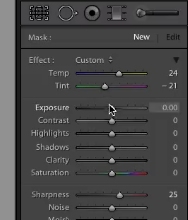
You can hold down the Ctrl key as you paint to switch auto-mask on or off.
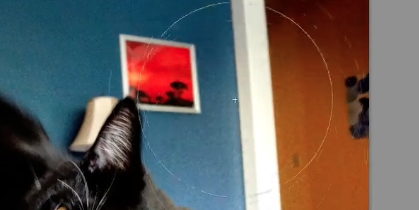
You will see a pin where you started editing; you can adjust some of pin’s settings at the very bottom of the screen.

Press the H key if you don’t want to see it, but the pin is useful when you want to go back to an adjustment mask to edit later.

Press the O key to toggle the mask overlay, the Alt key to remove an adjustment mask, or for further color adjustments use the color picker.
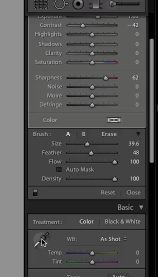
 Home
Home