An AutoCAD tool that can come in handy while measuring different distances, angles and other dimensions is the calculator. This tool in itself carries with it different sub-options that can be used for several purposes. In this tutorial, the basic functions of the calculator in AutoCAD are explained. To understand them better, follow the steps given below.
Step # 1 – Open the basic calculator
AutoCAD calculator is inbuilt which provides you the ability to work more accurately and with proper dimensions in this software.
To access and open the calculator feature press “Ctrl + 8” on your keyboard. From here you can access the basic calculator options.
This tool has different scientific options that you can use along with the ability to convert in between different units of measurement. You can even use the numeric keypad to enter your values.
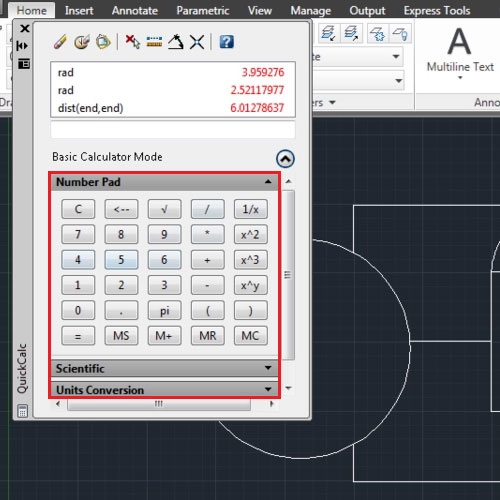
Step # 2 – Clear command history
You can clear your command history by selecting the second option amongst the ones given on the top of the interface. You can now start afresh by entering a new command in the calculator in AutoCAD.
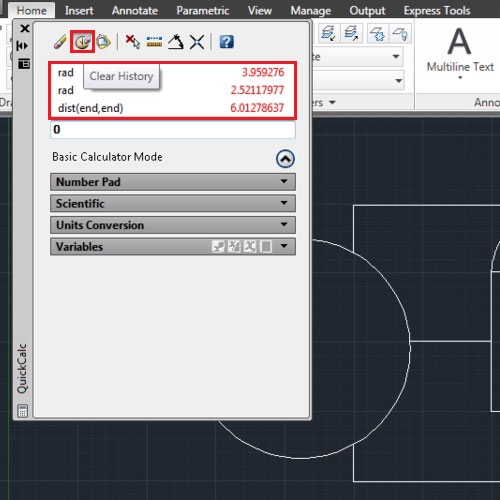
Step # 3 – Locate coordinates
You can figure out the coordinates of a specific point in your work page by selecting the fourth option and then clicking on the point the coordinates of which you wish to know.
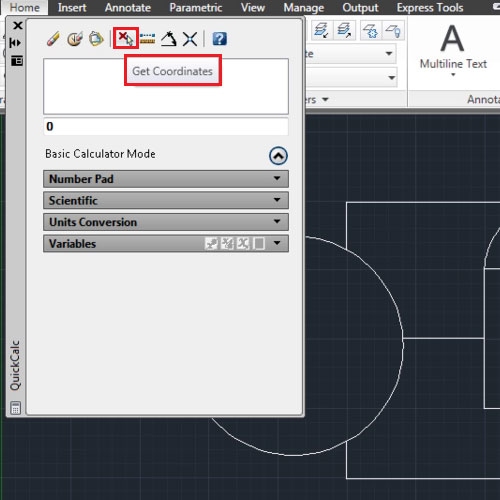
Step # 4 – Find out distance between points
The distance between two points can also be found from the fifth option in the AutoCAD calculator. Once you select the option then specify the two points defining the distance in between the those two points.

Step # 5 – Find out an unknown angle
The next option allows you to find out an unknown angle. Select the option and state the two points that define the angle in between.
The intersection point between two lines in AutoCAD can also be determined from here using the calculator in AutoCAD.
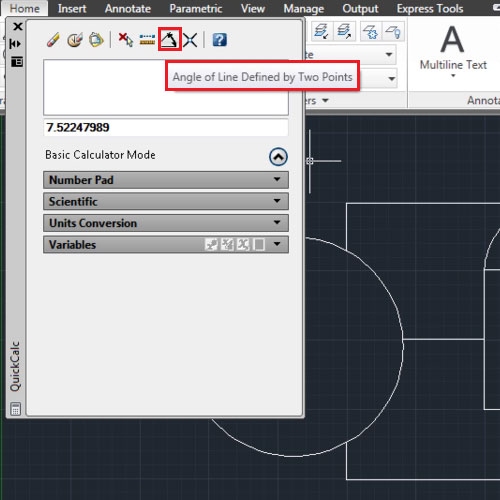
Step # 6 – Access the help center
To understand the workings of this AutoCAD calculator further, you can select the help option to get more information about this feature on the internet.
The calculator tool is very useful when it comes to determine and work with different dimensions accurately.
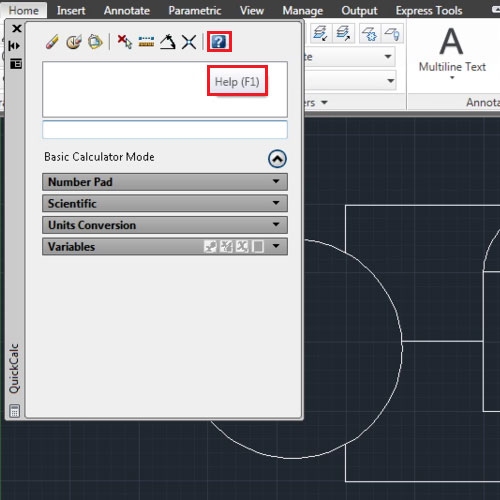
 Home
Home