AutoCAD also provides basic functions like Cut, Copy and Paste, which are required in any and every software. These options are present in the “Clipboard” in AutoCAD under the “Home” tab. However, pasting objects in this software is a little more advanced than others. There are various ways in which you can use the copy paste option in AutoCAD. To learn more about this follow the tutorial given below.
Step # 1 – Select the “Cut” option
The Clipboard panel is used to access the basic functions like Cut, Copy and Paste in AutoCAD. Select an object that you wish to Cut and Paste someplace else. After you choose the object, select the scissor icon on the “Clipboard” panel in AutoCAD on the top right hand side of your workspace.
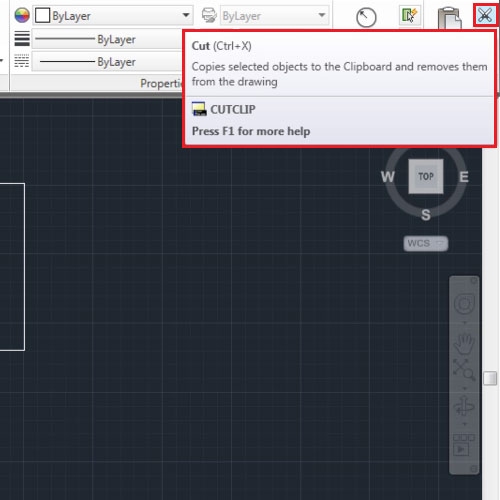
Step # 2 – Paste the object
Select the “Paste” option from the “Clipboard” in AutoCAD and drag the object to place it wherever you wish on your workspace.
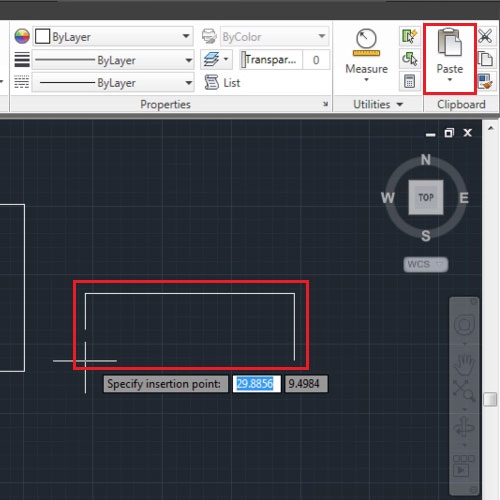
Step # 3 – Copy an object
You can apply the same steps to Copy and Paste an object, with the Copy icon present below the Cut button on the “Clipboard” panel.
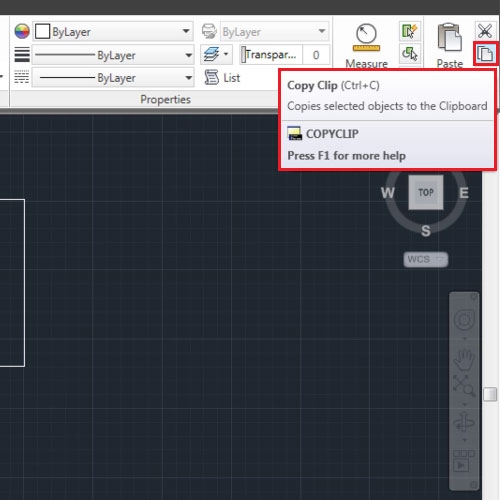
Step # 4 – Select the “Paste special” option
The object can be pasted as different types according to your requirement. From the drop down menu you can Paste it normally, as a block and the text as hyperlink. The object can also be pasted as an image by selecting the “Paste special” option.
Once you select this, select the type of image you wish to Paste it as, that is the format of the picture.
Press the “Ctrl + Z” keys if you wish to undo your action.
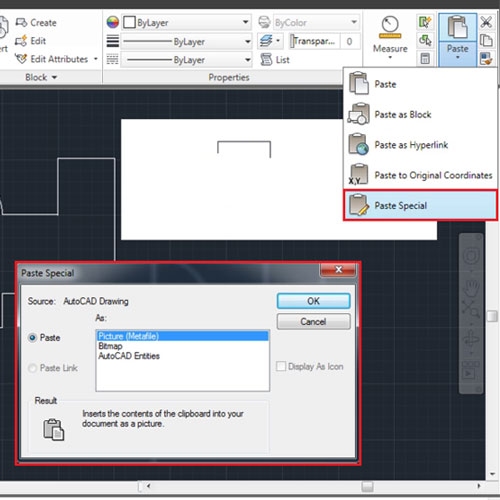
Step # 5 – Paste to original coordinates
If you Copy an object from another AutoCAD file it can be pasted at the same coordinates in the new file by selecting the “Paste to original coordinates” option.
For that open a new file, Copy the object from the old file and Paste it at the same coordinates in the new one.
Go to your original drawing again.
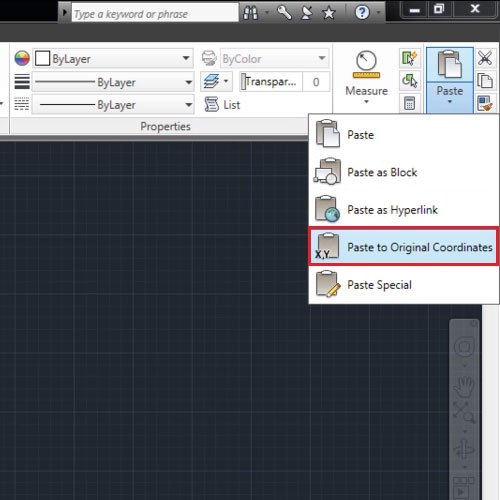
Step # 6 – Match properties of objects
See the Clipboard in AutoCAD for another option that is “Match properties”. From this tool you can Copy the properties of one object and Paste them on another.
If you wish to change the layer of an object then simply select this option, click on the source object that is the layer on which you wish to bring another object to (destination layer). Then click on the object whose layer you wish to change. Press “Enter” to finalize the change.
These options in AutoCAD can prove to be very useful while moving objects around or editing them.
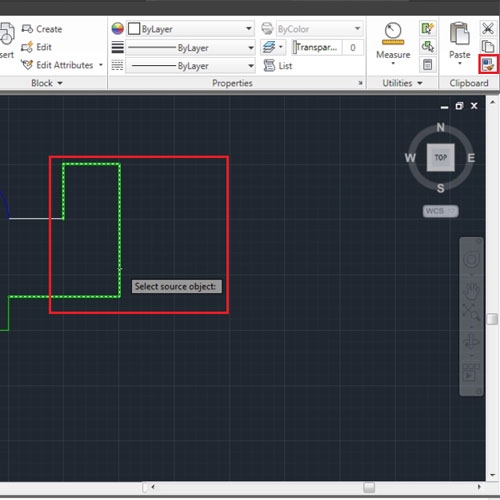
 Home
Home