While learning how to use SketchUp it is always beneficial to know the functions of the basic “line” tool. The line tool in this software can be used for varying purposes.
To learn its functions and to understand how to use the line tool in Google Sketch Up follow the steps below.
Step # 1 – Make separations on planes
You can make lines from this tool so as to create separations in a 3D object. To understand this, select the “line” tool from the panel above and make lines on the illustration. Once you do so, it divides the plane into separate portions.
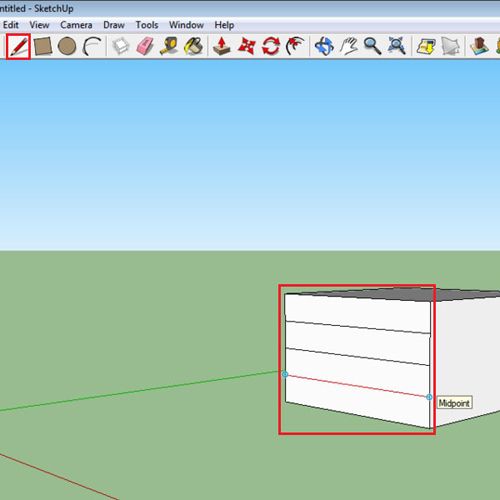
Step # 2 – Make the planes 3D
By using the “push/Pull” tool you can extend these portions separately. Through this you can create many different planes projecting out of a single one.
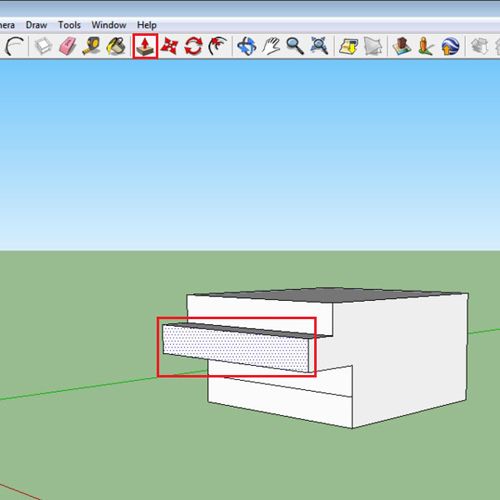
Step # 3 – Make a 2D shape
The “line” tool can also be used to made 2D shapes. Draw lines from it to create shapes. In Google Sketch Up when you make a shape from this tool notice that if a line runs parallel to any axis then the dotted line turns to the color of the axis. It even indicates in a dialogue box which axis it is on, if it is originating from a point or if the specific point defines the end point.
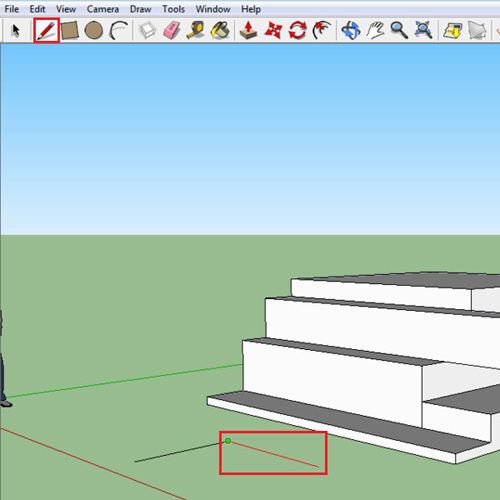
Step # 4 – Make an irregular shape
However, if you create a shape with this tool, it can only be made 3-dimensional if it is a regular shape. A dark shade appears on a regular shape allowing you to change its dimension. If you create an irregular shape it does not close, hence does not change in dimension once made. As the image shows, the shape which is colored in gray can be made 3D while the one that is not cannot be converted into a 3-dimensional shape. It is essential to know of all of this while understanding how to use SketchUp.
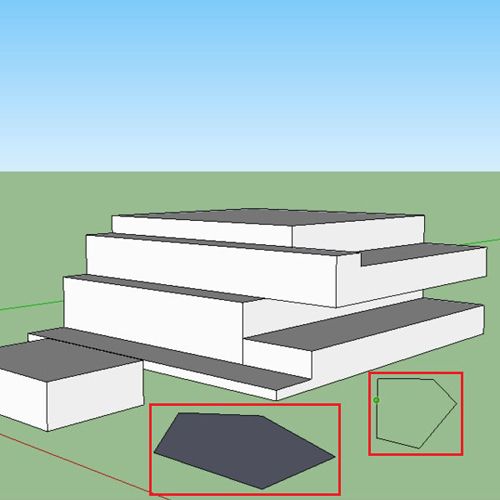
 Home
Home