To get better performance from your computer switching on write-caching can be a good idea. Fortunately to enable write-caching windows makes it very simple, this tutorial will show you how.
Step # 1 – Navigating to Device Manager
First off you need to access “Device Manager”. Click on “Start” then click on “Control Panel”. The “Control Panel” window will load and find the link that reads “Hardware and Sound”, click this, and in the new window, click on “Device Manager”.

Step # 2 – Selecting the Hard Drive you want to Enable Write-caching on
“Device Manager” will load and you will be presented with a list of all your computer’s hardware. Double click on the “Disk drives” option. This will cause it to expand and you will see all of the hard drives present in your computer.
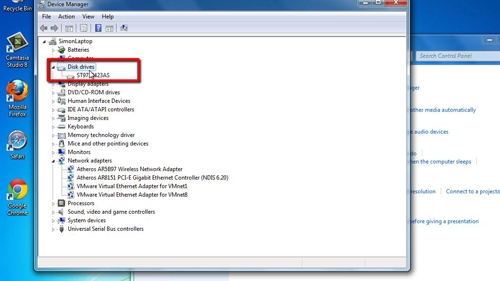
Step # 3 – Enabling Write-caching on the Drive
Double click on the drive you want and a new window will appear that will be called “[Drive name] Properties”. Click on the “Policies” tab and click in the check box to the left of “Enable write caching on the device”. Click “OK”. You will often find that for write-caching windows already has the option enabled. In which case just click “Cancel” to close the window.
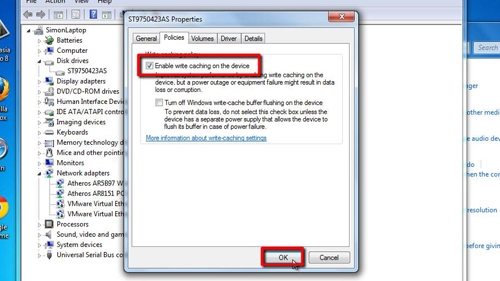
 Home
Home