In this tutorial you are going to learn how to word wrap in excel which will make your Excel spreadsheets easier for people to read.
Step # 1 – Wrapping Text Automatically
There are two main methods of wrapping text in Excel. First of all you can wrap the text in the cell automatically. Click on the cell with the text that you want to wrap, in this case cell “A1”. Make sure that you are in the “Home” tab, then look in the “Alignment” section for the “Wrap Text” option. When you click on this the text will automatically wrap so that it fits the size of the column.
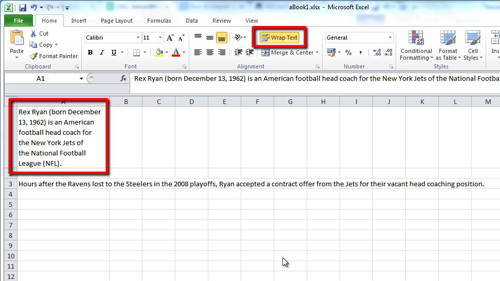
Step # 2 – Manually Wrapping Text
Alternatively, you might want to wrap text at a point in a line of your choosing. If this is the case click in the cell and select the point in the line where you want the break, then press “Alt” and “Return” at the same time and the latter half of the text will move into a separate line. Press “Return” again to exit the cell and apply the changes. This is how to word wrap in excel.
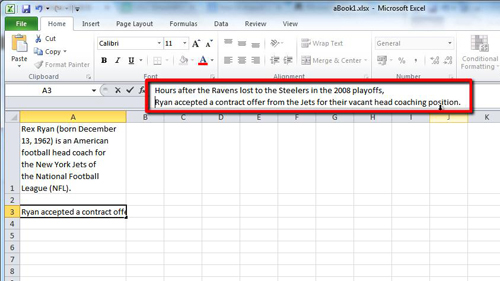
 Home
Home