In this tutorial, we will show you how to work with protected mode in internet explorer.
Protected mode in internet explorer is basically another tool which makes it difficult for malicious applications and viruses to access your computer. Usually IE protected mode is enabled by default. Furthermore, we will teach you how to adjust your settings by going to the security center as well. It is recommended that you surf the internet with the protected mode enabled.
Step 1 – Disabled Protected Mode notification
If protected mode is disabled in the browser, you will get a notification on the top of your browser, letting you know that IE protected mode is currently disabled. To enable the feature, right click on the notification and click on the “open security settings” option.
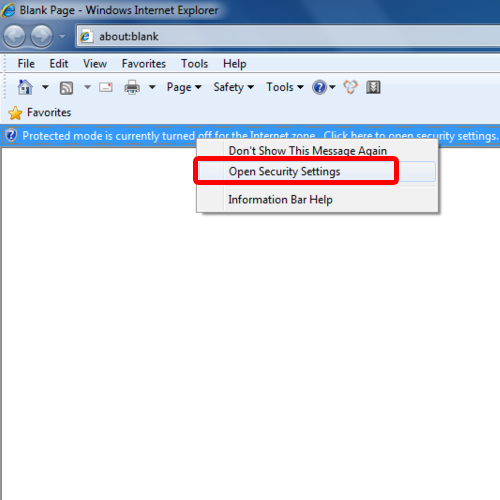
Step 2 – Enable Protected Mode
This will redirect you to the security tab in the internet options window. Over here, tick on the checkbox titled “Enable Protected Mode” and apply the changes you have made. You will need to restart the browser for the changes to take effect.
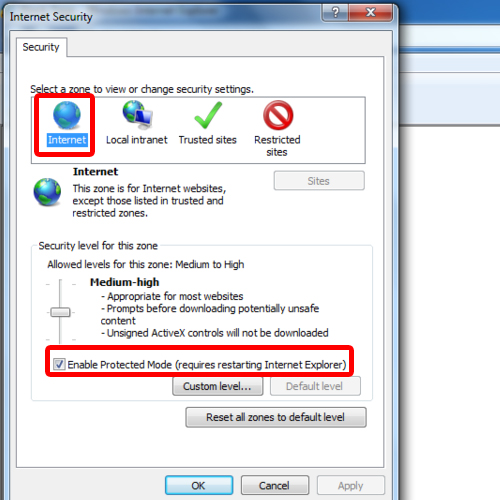
Step 3 – Open New Session
Next, we’ll simply open up a new session. You can do so by going to the file menu and clicking on the “New Session” option.
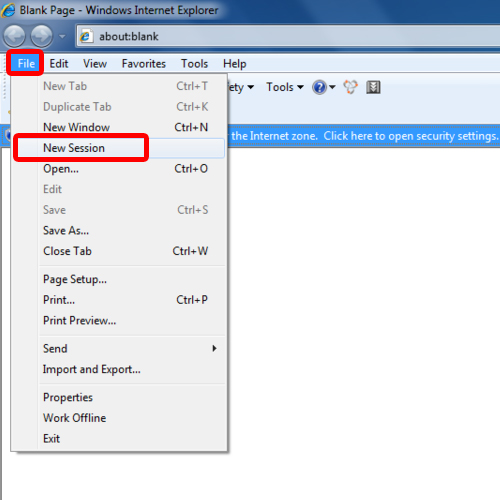
Step 4 – Adjust security settings
In the new Window you will see at the bottom of the browser, where the status bar is present, that protected mode in Internet Explorer is enabled. If you double click on the status bar, the Security Center window will open up. You can adjust the security settings from here as well.
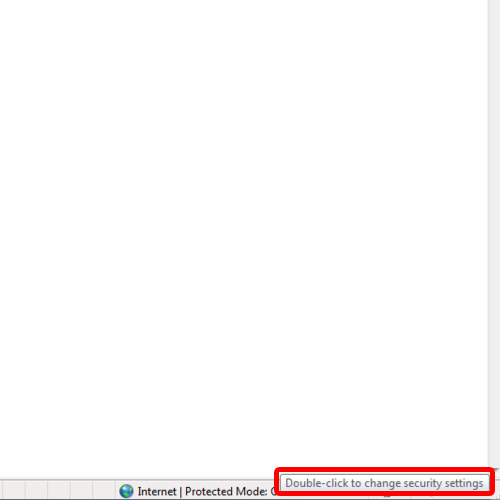
 Home
Home