Adobe Acrobat provides with various tools for review and editing of documents, form, tables etc. as a Portable Document Format (PDF). It is an effective way of presenting information in a fixed form close to its publishing results. Toolbars in Acrobat are your essential key to running it and provide an easy-to-use interface. To further make using Acrobat easy for yourself, you should customize toolbars according to your specific usage and needs. Follow this tutorial to learn how to customize your toolbars in Adobe Acrobat.
Step # 1 – Add tools to the toolbar
In order to customize your Toolbar in Acrobat by adding tools to it, right-click on the toolbar and from the list select which group of tools you want to add. The tools which are already added to the toolbars will have a tick mark right next to them. In this tutorial we have added the “Previous View” tool followed by “Next View”.
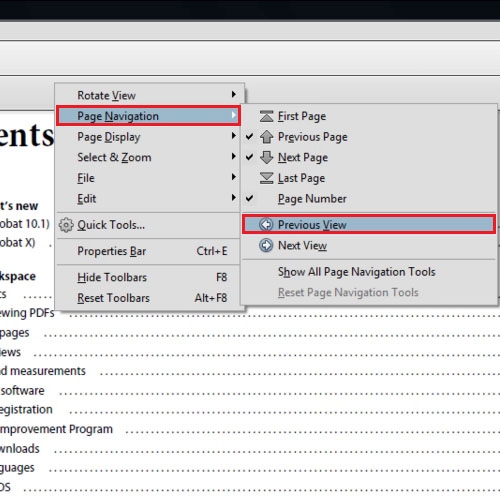
Step # 2 – Add all tools of a group
In order to populate the toolbar with all the tools within a specific group, go to that group and select the “Show All Page Display Tools” options. This will insert all the tools which are in that specific group at once and you will not have to add them one by one to customize the toolbar. First we have added all the tools of the “Page Display” group using this step.
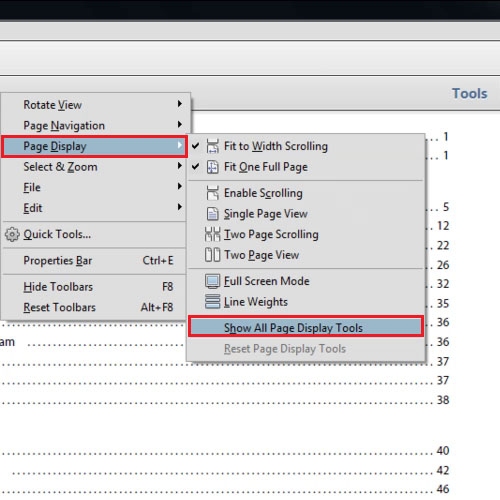
Step # 3 – Show hidden tools in the toolbar
When the area is finished and can no longer display all the tools it will show you a downward pointing arrow which when pressed will give you access to the rest of the hidden tools. The list of the hidden tools will be shown by a drop down menu and you can click on any of the tools to use them.
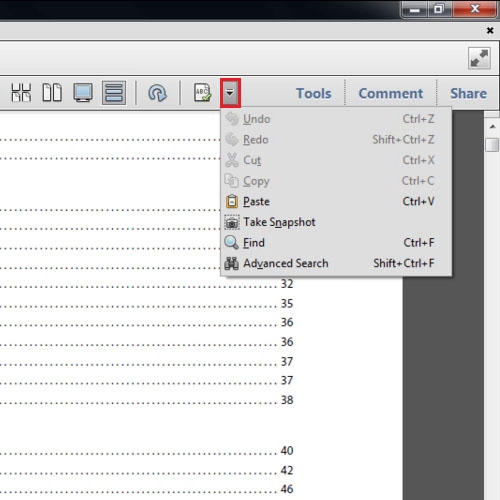
Step # 4 – Reset toolbar
In order to get rid of your customized toolbar and return back to the default tools right click on the toolbar and select the “Reset Toolbar” option and then press the “OK” button.
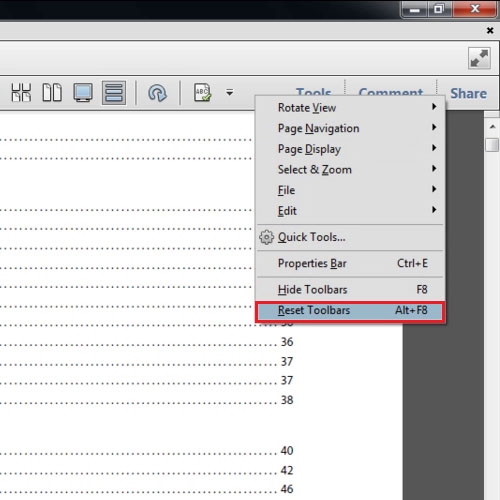
Step # 5 – Alternate access to the toolbar
There is another way of accessing your tools and that is by going to the “View” tab. After you click on the “View” tab, go to “Show/Hide”, then go to “Toolbar Items” and from there you will be able to access your tools.
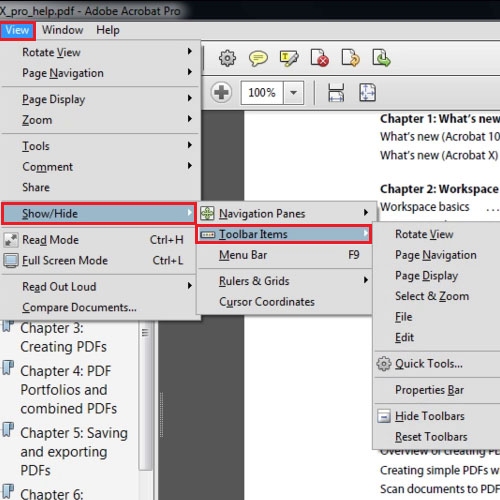
 Home
Home