In this tutorial you will learn to wrap the text around image in Microsoft Word.
Prerequisites: Microsoft Word, your document, an image.
Step 1. Launch Word. Open your document and insert the picture you want into it. Select “File” , “Insert”, click on picture.
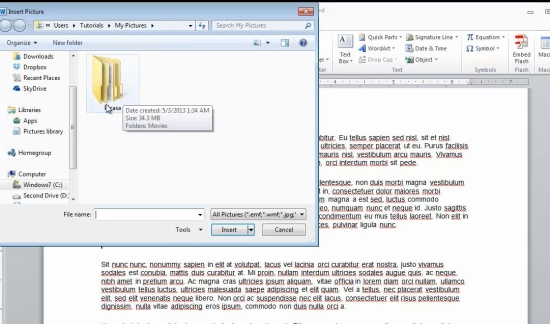
Step 2. Double-click the picture. Click the “Wrap text” button and select „In front of text”, if this is what you need.
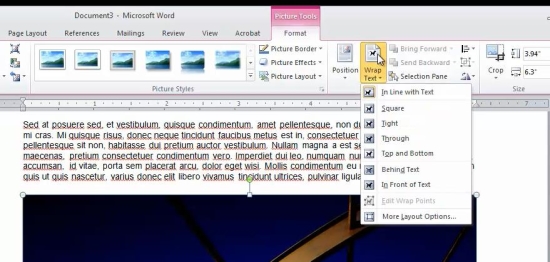
Step 3. Reposition your picture. Use the handles to resize or rotate it if necessary.
Step 4. Double-click it again. Select “Position”, and hoover your mouse over any of the text and picture flowing formats that are offered to you. Word gives you previews of different picture wrapping options. Choose the one that suits your text best. Save the file.
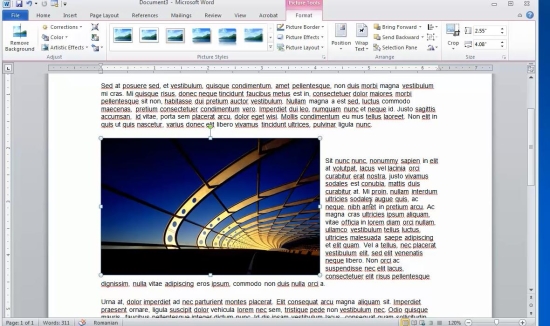
Result: Congratulations, you have learnt how to wrap a text around an image in Microsoft Word.
 Home
Home