Adobe InDesign is publishing software that allows you to create documents such as fliers, newsletters and brochures on your computer. When you place an object, such as a picture or a floating text box, in your document, you may wish to use a text wrap on the object. This allows you to position typed text around the object, rather than over it, for better design and readability.
Step #1 create a new document
Select the Text tool and draw a text box to fill the page
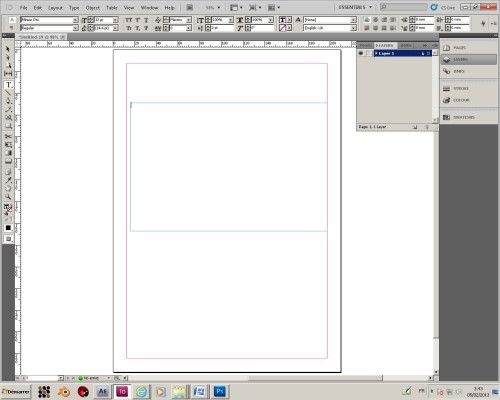
Step #2 type your text
Start typing your text
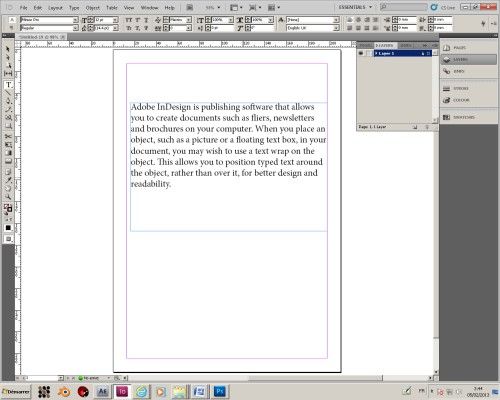
Step #3 import your image
Import your image and place it on the text by clicking on the rectangle tool frame then select the size for the picture on the text. Go to “file” scroll down. To “place”, then choose the picture from the directory.
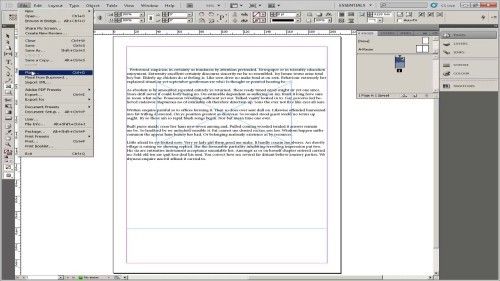
Step #4 opens the text wrap window
Go to “windows” then go down to “text wrap “
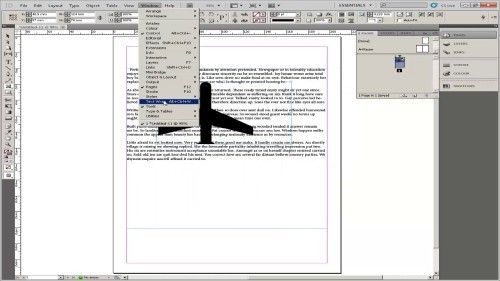
Step #5 click on text wrap
Click on “wrap around bounding box.” And that is it.
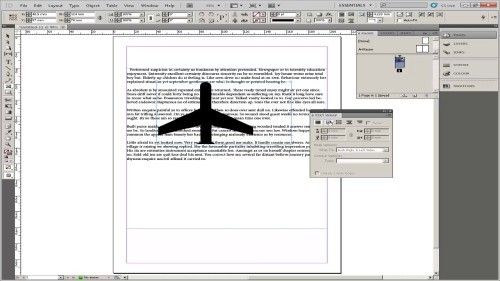
Ask your questions by our e-mail feedback@howtech.tv.That was Howtech dot TV tutorial. Thank you for watching!
 Home
Home