In this video tutorial we will show you how to reinstall Mac OS.
In order to reinstall Mac OS first you have to download the latest version of the operating system.
Launch the “App Store” from the Dock.
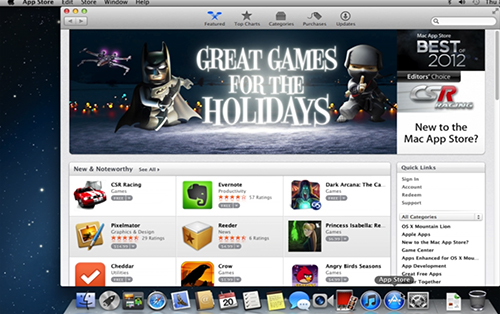
In the appeared window select the latest Mac OS operating system from the list on the right.
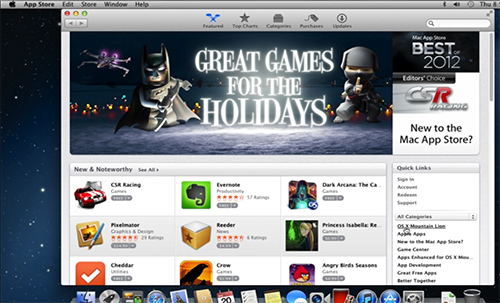
In the following window you can by the OS or redownload it if you have purchased it before.
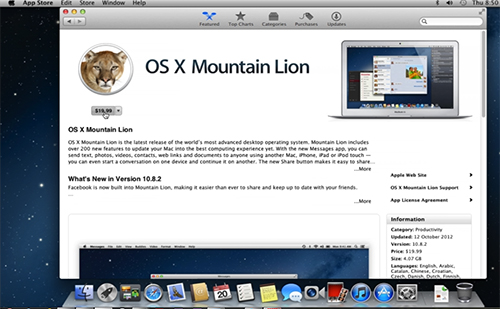
After the download is complete, go to the “Launchpad”.
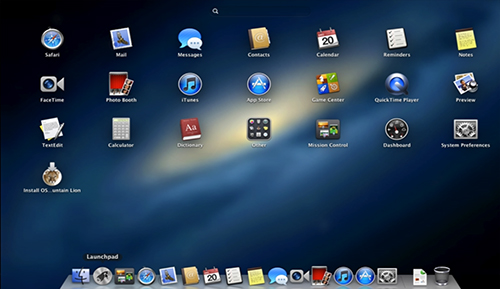
Select the Mac OS installation app and launch it with a left-click. First you need to accept the license agreement. Click “Agree” and “Agree” again in the following window.

Now select the drive you wish to install the system on. Click “Install” to start of the installation.
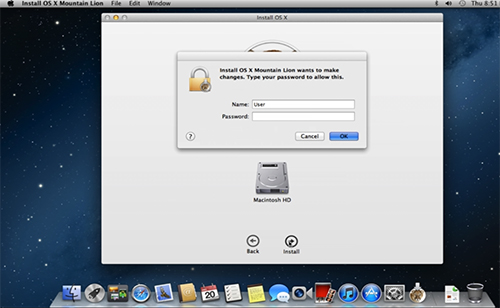
In the following window enter the administrator password to begin the installation and press “OK”.
After the installer finishes all the necessary preparations to start the installation process your computer will restart automatically after 30 seconds, but you can press the “Restart” button to manually restart the computer.
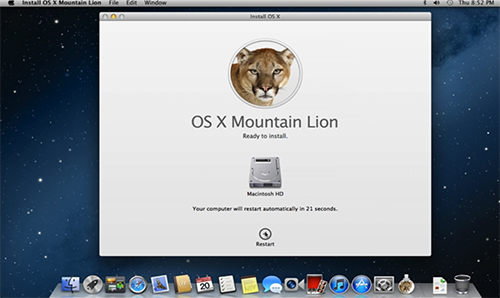
You will see the warning that you need to close all application before restart. Click “Close Other Applications” and the system will reboot.
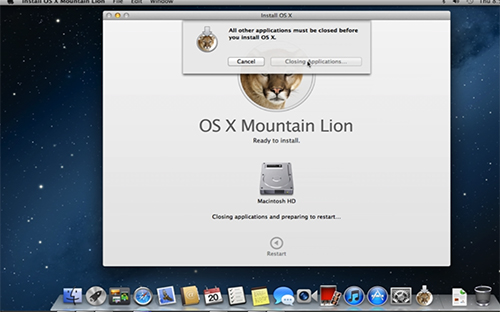
After the computer has been restarted all the installation process proceeds automatically. The time of the installation depends on your system configuration, but usually takes not more than 30 minutes. After the installation is finished your computer will restart again and will boot in to a freshly installed system, but will keep all your files and application from your previous operating system. Your Mac OS has been successfully reinstalled.
 Home
Home