Whether you are creating a block quote to conform to an academic standard or just to improve the appearance of your document, knowing how to do block quotes in Word is a valuable skill.
Step # 1 – Creating a Separate Paragraph for your Quote
Open the Word document that you want to create a block quote in and locate the quote that you want to make block. First of all you will need to separate it into its own paragraph so click before and after the quote and create a new line.
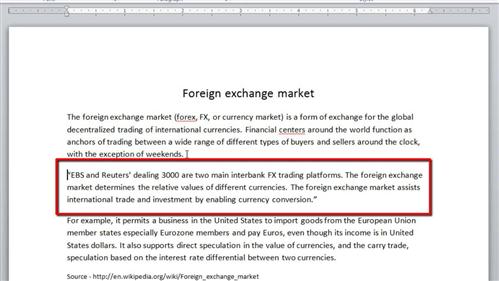
Step # 2 – Adjusting the Quote Indents
You should also remove the quotation marks around the text and insert a colon at the end of the sentence above the quote. This is the correct way to use a block quote. Now you are going to need to adjust the margins of the quote. Make sure that you are clicked within the paragraph and from the rulers at the top drag the “Left Indent” in until it looks right (3 or 4 cm looks good). Do the same for the “Right Indent” and that is how to do block quotes in Word.
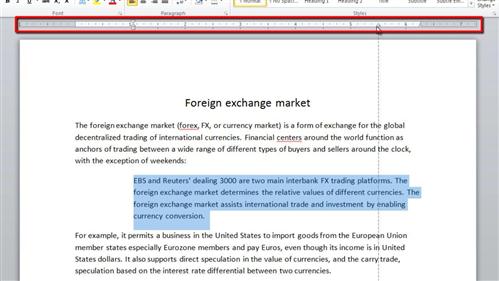
 Home
Home