Anyone who has used the Microsoft Office package knows how useful the spellcheck feature can be. There is also spell check in outlook so you won’t be embarrsed by poor spelling in your emails, this tutorial will show you how to use it.
Step # 1 – Using the Automatic Spellchecker
Start Outlook and click on the “New E-mail” button. In the body of the new message start entering a message, as you type the spellchecker will be running and alerting you to mistakes just like in any other Office application – here we can see that it underlines a misspelt word in red. It will auto correct errors that it is certain about. Simple right click on the misspelt word and you will get a series of possible corrections to choose from.
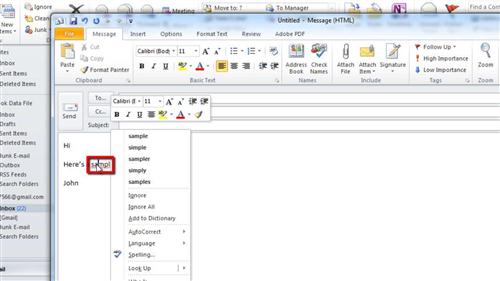
Step # 2 – Using the Spellcheck Once You Have Finished
It is also possible to run a full spellcheck once you have finished composing your email. This might be better if you don’t want to interrupt your flow as you type. When you have finished typing click on the “Review” tab and click the “Spelling & Grammar” button. The spell check will run and take you through your email, you will have all the standard options such as ignore and change. When it has finished you will be informed that the spell check is complete, click “OK” and that is how to spellcheck in Outlook.
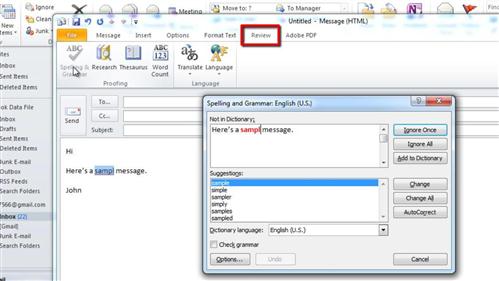
 Home
Home