In this tutorial you are going to learn how to format eBay text which can be a great way to make your listings more attractive to potential buyers.
Step # 1 – Going to the Description Area
You are going to need to already have selected the item you are selling and be at the page where you are able to enter an item description. Scroll down and find the text box with the title “Describe the item you are selling” – this is where you are able to enter text that can be formatted.
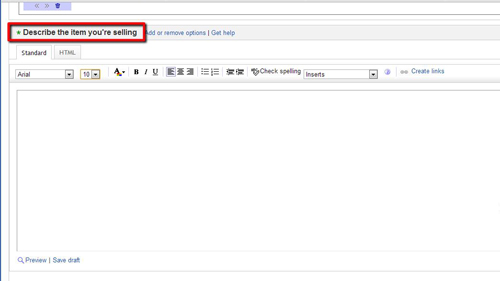
Step # 2 – Changing Some Basic Formatting Options
Let’s enter some simple text first such as a brief description of the item. Now that we have done this lets have a look at how we can format this. The most basic options are font, size and color. Here we can easily use the toolbar above to adjust all of these, you will need to select all of the text you want to change, first we’ll change the font, now the size, and finally the color.
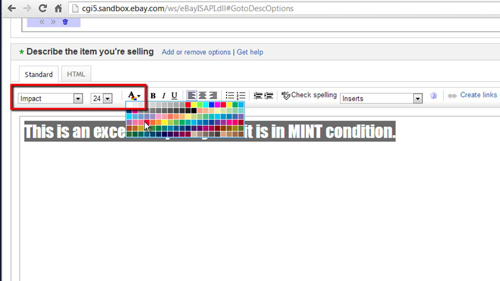
Step # 3 – More Formatting
There are several other formatting options you can see on the menu, such as alignment, which we will change to center here, as well as bullets and numbering. If you want you can also add a link to the listing using the “Create links” option. The “Inserts” drop down box will allow you to insert pre-created items into your listing, such as the “shops” logo we are inserting here and that is the simple process for learning how to format eBay text.
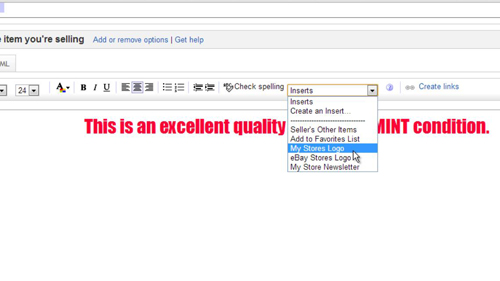
 Home
Home