In this tutorial, we will teach you how to recover twitter password. We will recover the twitter password for our account in this tutorial. You might have to recover your twitter password if you have forgotten it and the only thing you remember is your username.
We will also teach you how to reset or change the twitter password. You might need to change the password if you fear that someone else might have access to your twitter account.
Step 1 – Forgot your password option
Follow this step by step guide to learn how to recover twitter password.
First of all, go to the sign up page for twitter. Over there, click on the “forgot your password” option.
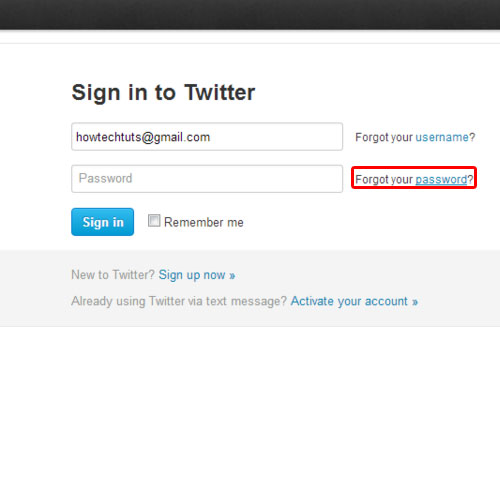
Step 2 – Enter username
You will be taken to a new page where you can either enter your username or your email address.
You can also try to retrieve your password by entering your phone number.
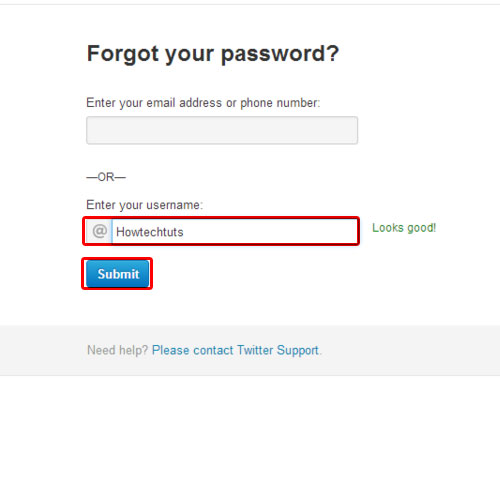
For the purpose of this tutorial, we will be entering the username of our twitter account.
Once you have entered your username, click on the submit button. You will be notified that password reset instructions were sent to your email address.
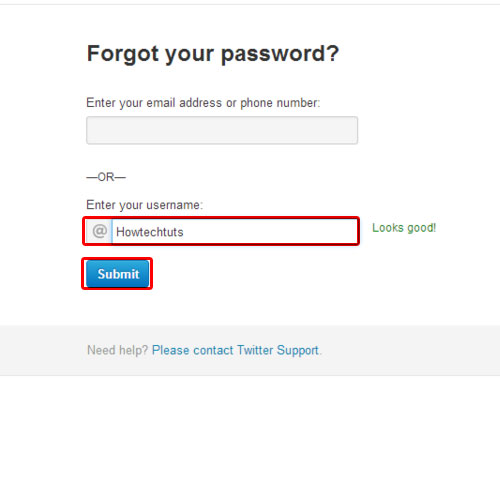
Step 3 –
Now go to your email address and open the password reset email that you just received from twitter. Click on the link given in the email to reset your password. A new page will open up in a new tab where you can set your new password. You will have to enter your password twice in order to verify it. Both the passwords you enter should match one another. Once you are done, click on the submit button.
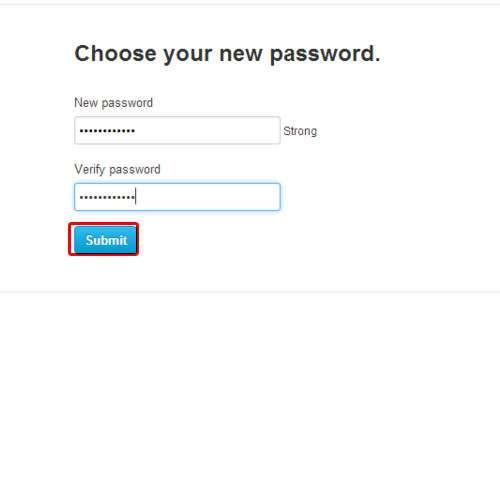
Step 4 – Password changed
You will be notified that your password has successfully been changed. Click on the home button to access your twitter account. In this manner, you can recover your twitter password.
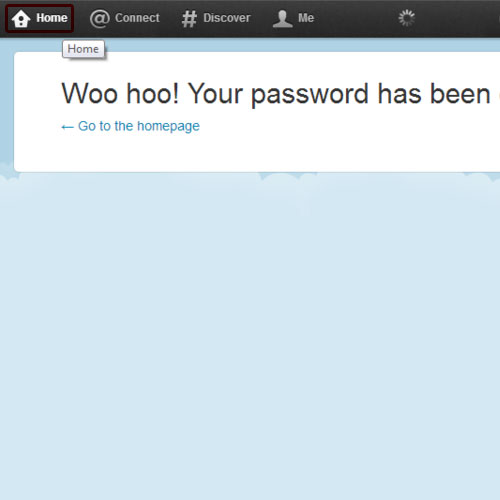
Step 5 – Reset twitter password
Next, we will teach you how to reset your twitter password. When you are logged into your twitter account, simply click on the settings button and from the drop down menu, select the settings option. In the new page, click on the password tab available to your left and then enter your current password for your twitter account.
After that, type in the new password and then type it again in order to verify it. Once you are done, click on the save changes button. You will be displayed with a notification once the password has been successfully changed. In this manner, you can reset your twitter password.
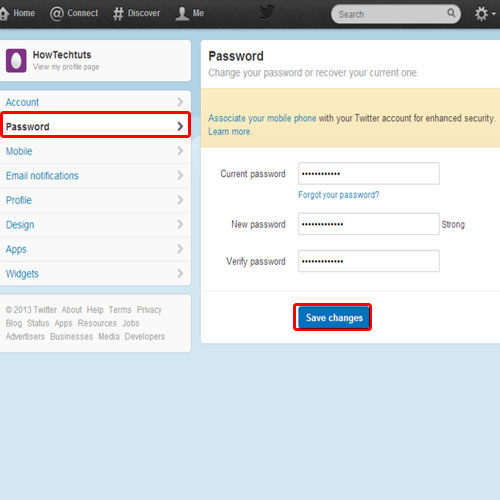
 Home
Home