Connecting your iOS device to an available WiFi network can be a great way to access the internet and online files and services without using up your precious mobile data. You will also find that some services like downloading large files like audiobooks, videos, and podcasts are not even available unless you are on a WiFi network.
Step # 1 – Tap Settings – Wi-Fi
From the home screen tap on the Settings App and choose the option that says Wi-Fi to see your device’s Wifi settings.
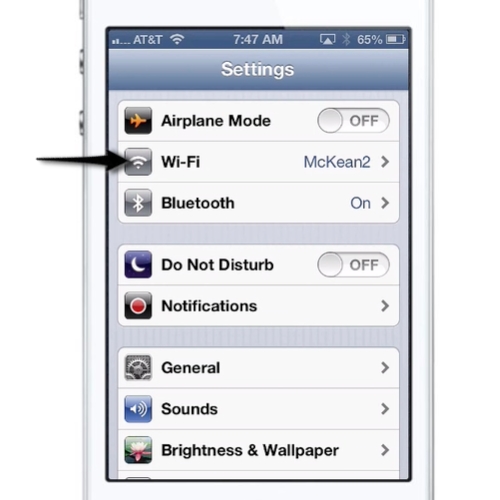
Step # 2 – Turn on Wi-Fi and Choose a Network
The Wi-Fi settings screen will allow you to turn on Wi-Fi on your device with the flick of a switch. Once turned on your device will display a list of potential networks in your area. Tap on the name of the network that you want to join and your device will attempt to connect. You will be prompted to enter a password if necessary.
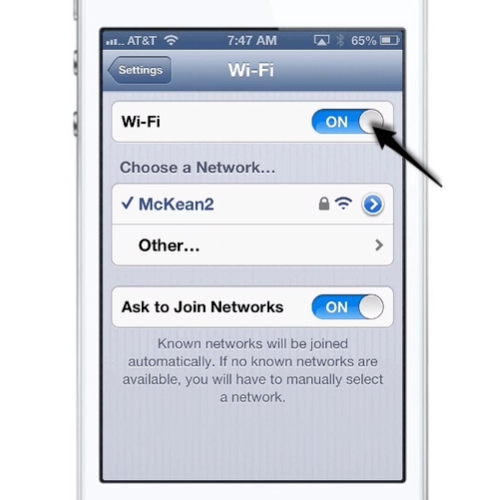
Step # 3 – Tap other to Join a Hidden Network
Some networks are hidden. In other words they don’t broadcast their SSID to let users know they are there. This is a security feature. If you need to join a hidden network just tap “other” and you will be prompted to enter the hidden network’s Name and Password. Tap “Join” to finish joining the network.
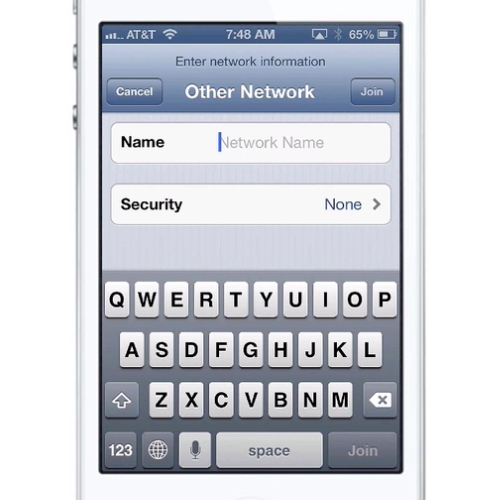
 Home
Home