In this tutorial, we will teach you how to open the Web Camera in a laptop. Web Cameras can be used to take pictures, record a video, etc.
Step 1 – Open webcam
Follow this step by step guide to learn how to open web camera in a laptop. Web Cameras can be used in video chats and conferences as well.
First of all, click on the start button in order to access the start menu. Once the start menu opens up, type “webcam” in the search bar. From the search results, click on the webcam software. For the purpose of this tutorial, we will be using the HP MediaSmart Webcam which comes by default with the HP notebook we are using.
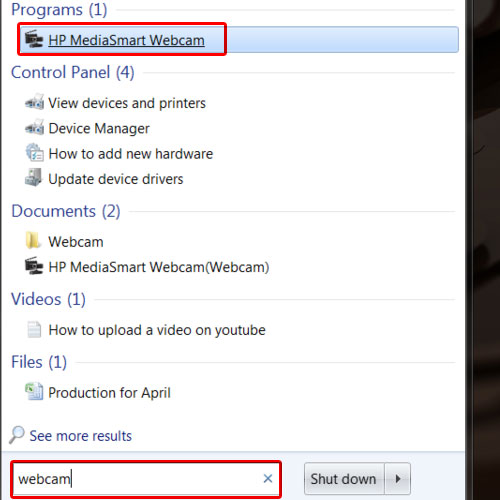
Step 2 – Work with the HP MediaSmart WebCam
As a result, the HP WebCam will appear on your screen. Over here, you can use different borders for your webcam image. You can always work with the different emoticons available here.
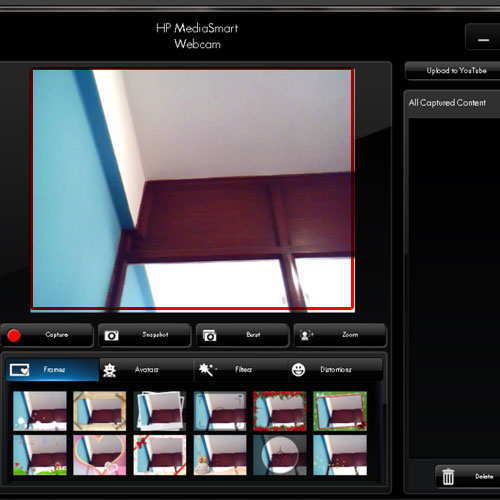
Step 3 – Open HP Media Smart
In this tutorial, we will show you another way to open the webcam. In order to do so, we will click on the mediasmart icon pinned to the taskbar. As a result, a horizontal menu strip will appear on your screen. Here, you will find all the built-in programs that HP supports. Click on the webcam icon available on the menu in order to open the web camera on your laptop.
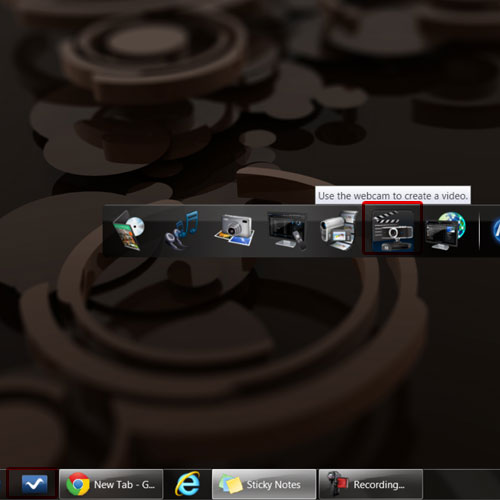
 Home
Home