In this tutorial you will learn how to capture screen video directly to Youtube.
Step 1. Open a web browser and go to:
Screencast-o-matic.com.
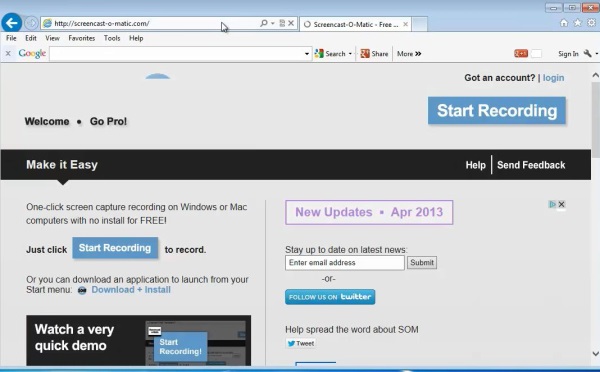
Step 2. If you’re in a rush to create your capture, click on Start Recording.
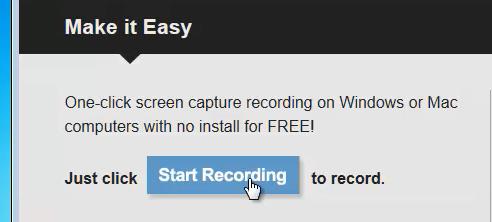
Step 3. The website uses Java to perform this, so just allow it if it asks for your permission to run the script.
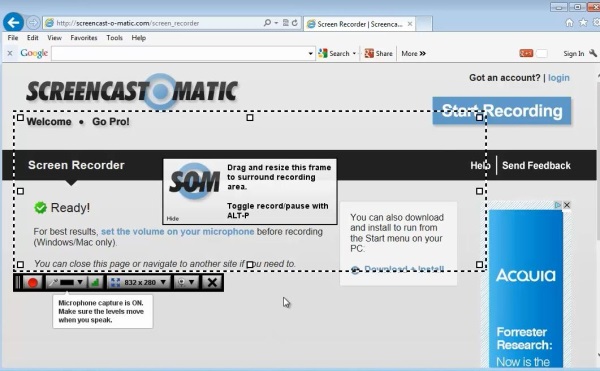
Step 4. Soon you are presented with a scale-able rectangle and few basic options. Position and scale the rectangle the way you need for a satisfactory screen capture.
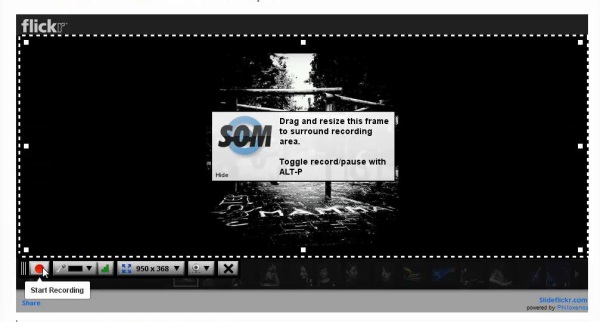
Step 5. Click “Record” when you’re ready.
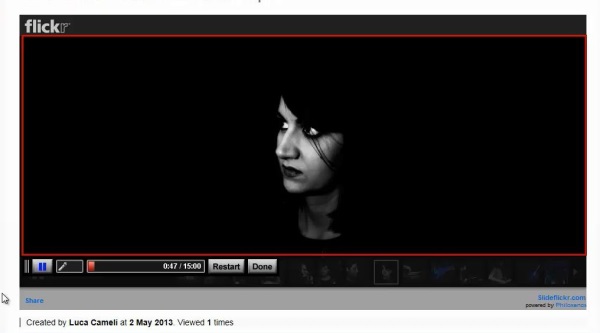
Step 6. After you had your performance on screen, click “Stop” to stop the recording.
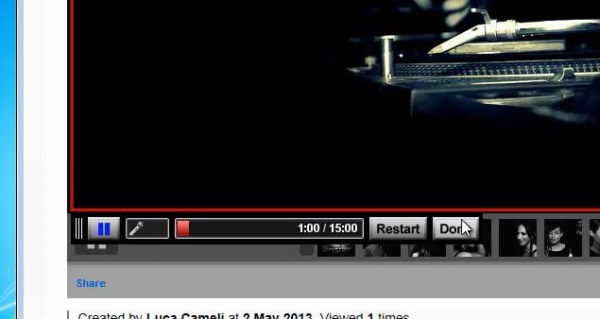
Step 7. The applet provides you with three options, from which one is Publish directly to Youtube. We will choose this for the purpose of our tutorial.
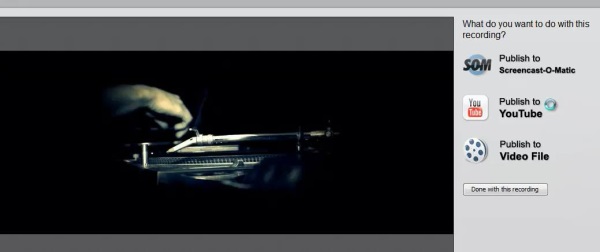
Step 8. You are asked to log in to Youtube with your Google credentials. Do so.
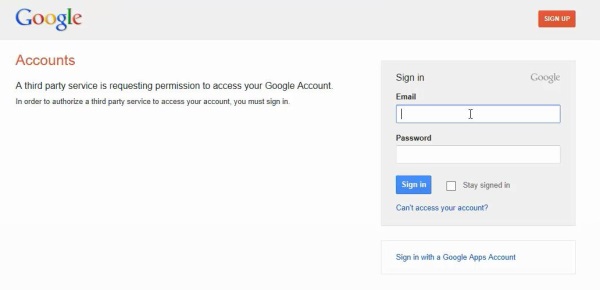
Step 9. The applet puts you straight to the Youtube page, where you can edit the details of your new video.
Hit „Upload” and save changes at the end.
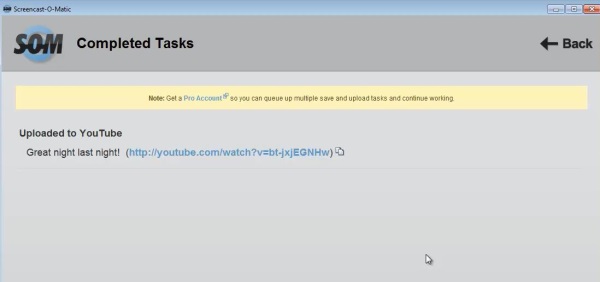
Result: You have successfully captured your screen directly to Youtube.
 Home
Home