In this tutorial you will learn how to insert a table in MS Word.
Prerequisites: Microsoft Word.
Step 1. Launch Word, and open your document from within it.
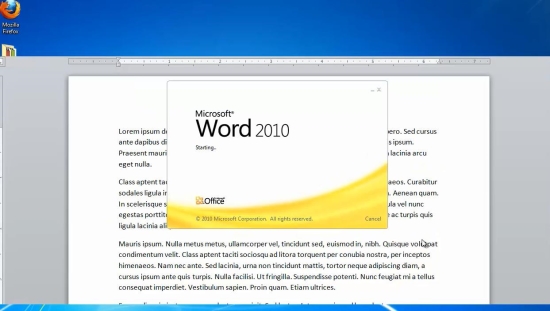
Step 2. Position your cursor on where you want your table to appear.
Click “Insert”, and then the “Table” button.
Step 3. By using your mouse, visually select how many rows and columns you want it to be.
Word is constantly generating a preview of your table. When you’re happy with the preview, click to create the table.
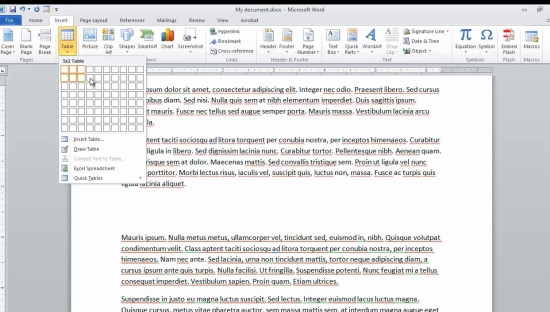
Step 4. Table drawing tools and options automatically appear.
You can customize your table in any way you want: Border, Color, Header and Font. Choose a preset from the list, if you want one. Your table is updated automatically.
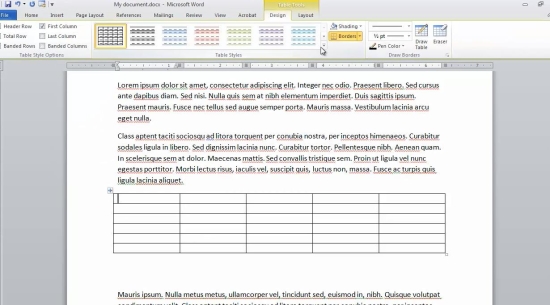
Step 5. Whenever you will want to revisit your table, bring your mouse cursor in the upper left corner, where the move icon appears. Double-click it and table options will get invoked.
Step 6. At the end of your table toolbar, you have the eraser. Use it if you need to delete any rows or columns.
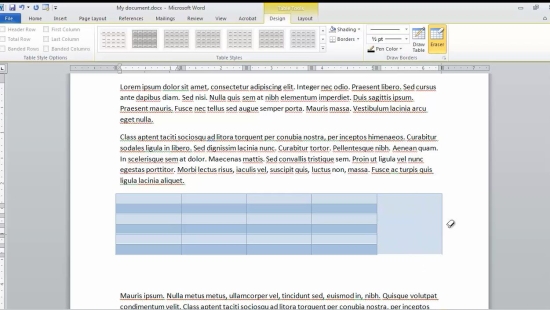
Result: Congratulations, you have learnt to create and manage a table in your Word document.
 Home
Home