In this tutorial, we will teach you how to create drop-down list in Access. Drop down lists refer to drop down menus from which you can select one of the given options. In Access, you can create a dropdown list.
Step 1 – Open table in design view
For the purpose of this tutorial, we will be using a pre-existing database. There are several tables in this database. Go to view and select the design view in order to view the back end of the table.
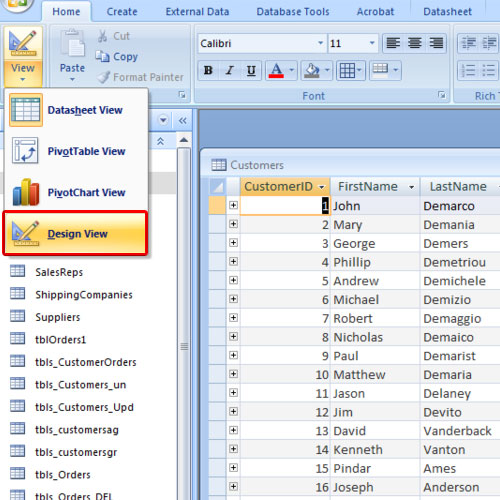
Step 2 – Lookup wizard
Once the table opens up in design view, insert a new row. For the purpose of this tutorial, we will be creating a gender field. Here, we will select the lookup wizard as the data type for the field.
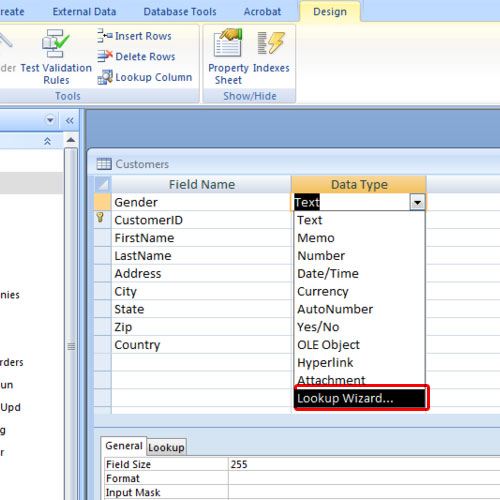
Step 3 – Type the values for the dropdown list
As a result, the lookup wizard will appear on your screen. Select the second option that allows you to type in the values that you want in access’ dropdown list. Click on the next button to proceed.
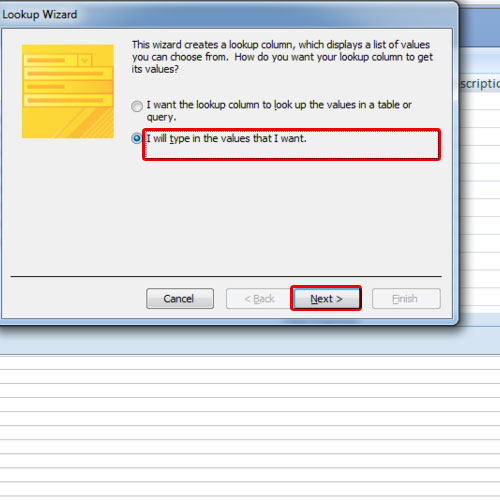
Step 4 – Complete the lookup wizard
Now enter the items that you want in the drop down list. In this tutorial, we are creating a drop down list for gender, thus, we will type in male and female. Once you are done adding the list contents, click on the next button. Once you are done, click on the finish button to exit the wizard.
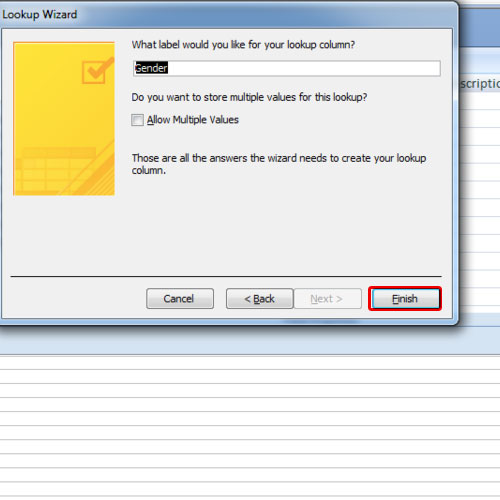
Step 5 – Save Changes
Now go to the view drop down button and choose the datasheet view. You will be asked if you want to save the changes that you just made. Click on the yes button to save the changes.
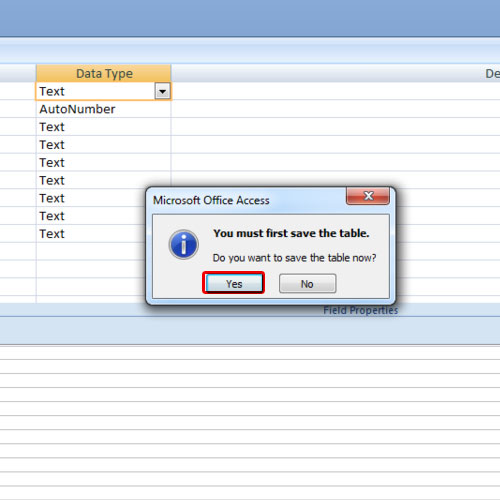
Step 6 – Open table in datasheet view
When the table will appear in datasheet view, you will see the gender field that you created. Click on it and you will be presented with a drop down list containing the male and female options that you have allowed for the respective field.
In this manner, you can create a drop down lists in Access.
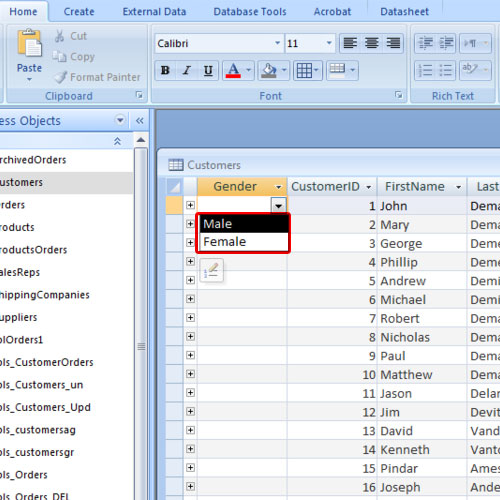
 Home
Home