In this tutorial we will guide you on how to change the screen resolution in Linux. It is important that while you are working, the resolution of the screen is according to your requirement; it makes the image or documents shown in the screen pleasing to the user’s eye. It also allows the user to be comfortable while working.
To learn how to alter the Linux screen resolution so as to bring it according to your requirement, follow the tutorial below.
Step 1 – Click on the system settings icon
First of all, you will go and click on the system settings icon which is located on the launcher, towards the left side of your desktop.
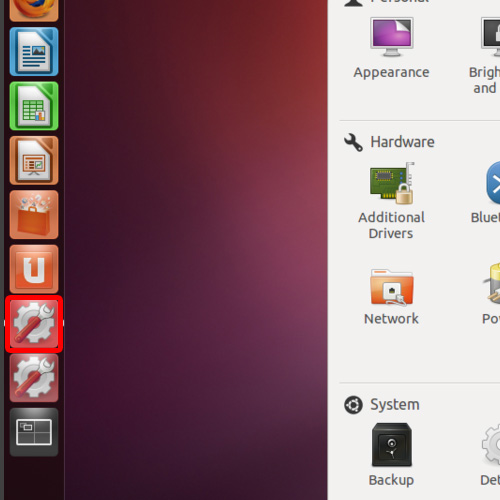
Step 2 – Select the Displays icon
With that done, the System Setting window will open up. Over here, click on the Displays icon in the “Hardware” section.
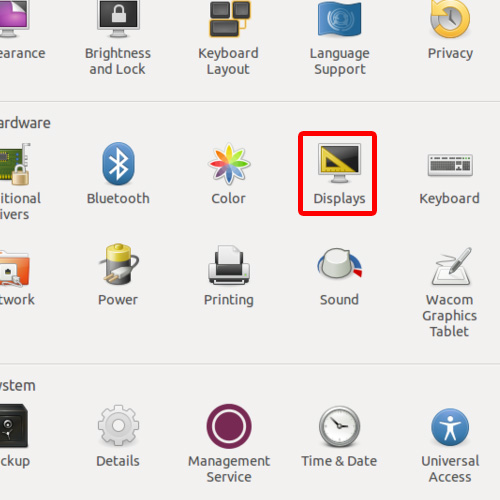
Step 3 – Adjust the resolution
Now, the display window will open up. To change the Linux screen resolution, we will move towards the Resolution option and open up the drop down menu.
Over here, you can choose from the many different resolution options provided here. For this Tutorial, we will choose “1280 by 720” for the resolution. With that done, simply click on the “Apply“ Button to save the changes made.
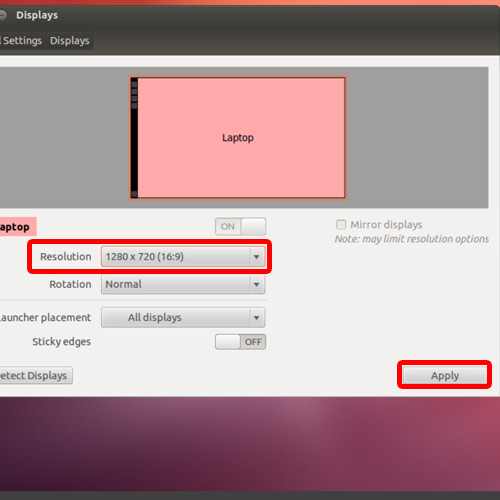
Step 4 – Keep the changes
Now, dialogue box will appears which will ask you whether you want to keep the changes made or restore back the previous display settings.
If you want to keep the new settings, click on the “Keep this configuration” button. And that’s it this way you can change the screen resolution in Linux.
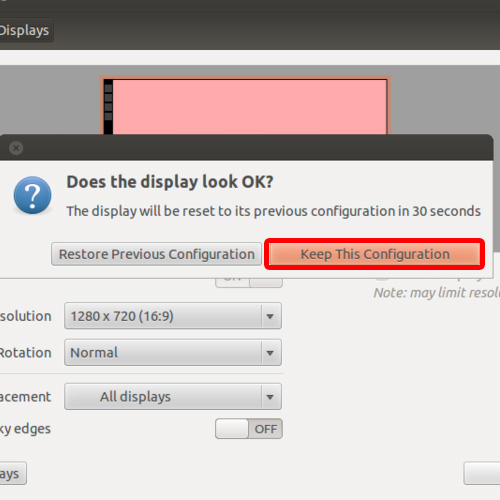
 Home
Home