The documents that are uploaded or created in Google docs can be attached to an email. This feature allows you to send your email with an attachment. The document can be attached to your email and you get to choose the format in which the document would be sent. Google Docs allows you an additional feature of copying and pasting the text in your document to your email if you don’t want to send the document as an attachment.
Furthermore, you can always insert a message to go along with the email attachment. The message will be delivered to the recipient of the email. Follow this step by step Google Docs tutorial to learn how to attach a document to an email in Google docs.
Step # 1 – Click on the File button
In order to open up the document you want to attach, go to the “file” button which is placed at the top left corner of the menu bar. Select the “Email as attachment” option from the drop down menu.
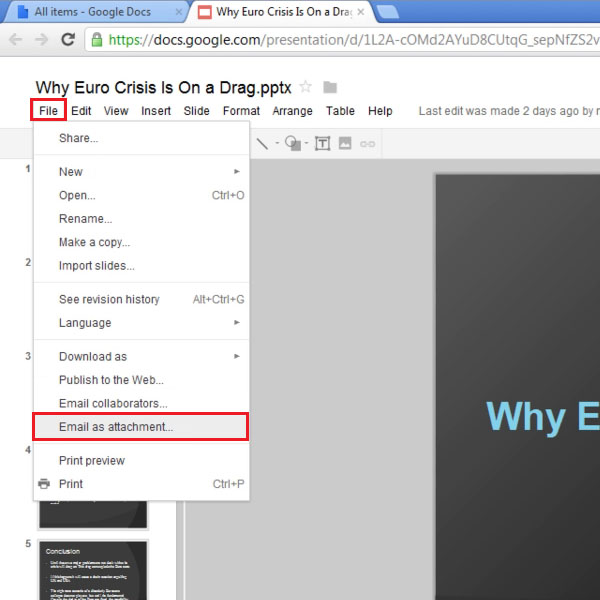
Step # 2 – Enter the information
Once you click on the “email as attachment” option, a small box will appear on your screen. In this box, choose the format in which you want to send the document. Once done, insert the email address of the recipient whom you want to send this document to. You can also send a message with the attachment by writing a message in the message box. Once you are done, click on the “send” button to send the email.
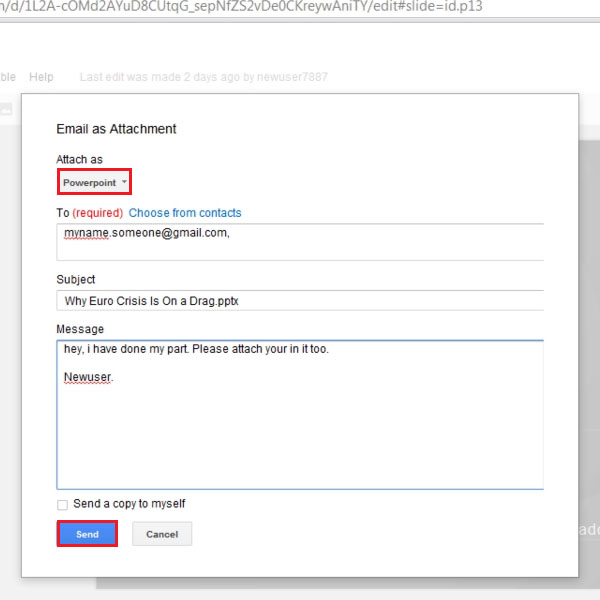
Step # 3 – Choose the format
If you are sending a word document, you have the option of copying the text from the document and pasting it in the email rather than attaching the document. This feature saves you a lot of time that you would have otherwise lost in the manual copying and pasting of the text into your email.

 Home
Home