Introduction:
Different versions of a programming language have different settings. When a newer version is released, there are bright chances that it may contain new functions. So the need arises to periodically check for latest updates and integrations. In this tutorial, we will teach you how to check the PHP version.
Step 1 – Open Localhost
In order to check php version, open the browser and go to your localhost. If you are using WAMP server, you will be able to see the PHP version under the Server Configuration.
If you want other details of php, click on the “php info” option available in the tools portion.
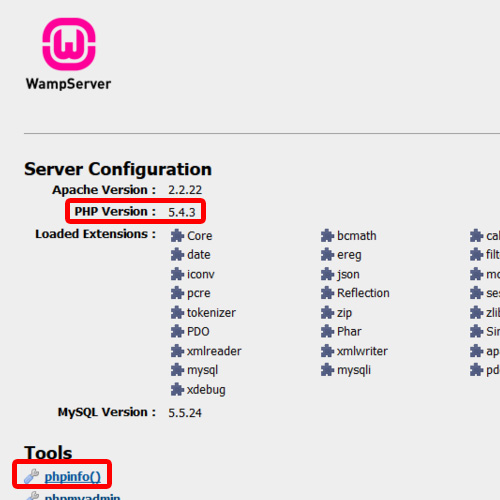
Step 2 – View other Information
You could the Check php version on this page as well. This page contains all the other details of php installed on your machine such as the Compiler Information, architecture, the configuration file path, etc.
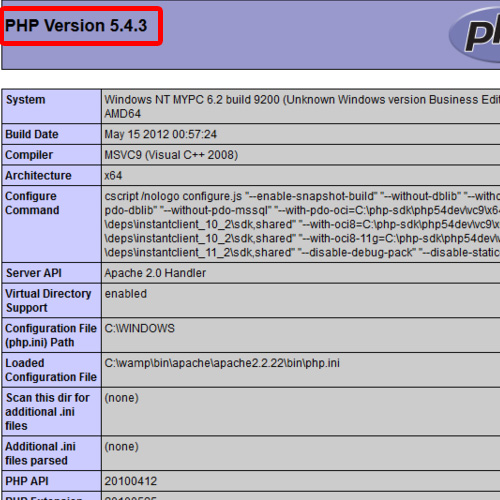
Step 3 – Php version on XAMPP
Now, we will be Checking php version on “XAMPP” server.
For this purpose, open the localhost page and click on the “php info” option.
Right on the top of the page, the php version is written. The page also displays the other important information such as build date of the release, compiler Information and architecture.
And this was all about checking the php version.
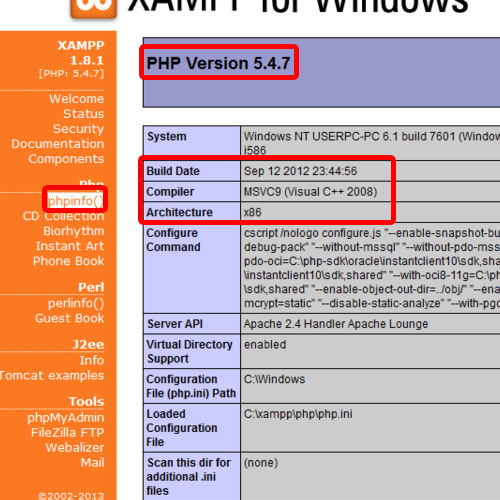
 Home
Home