In this tutorial you are going to learn how to open exe file if this is no longer working in Windows 7. This tutorial does require some registry modification.
Step # 1 – Opening Notepad
Start by right clicking on the start menu and click “Start Task Manager”. In the window that loads click “File”, hold down “Control” on the keyboard and then click “Run”. A command prompt window will open. Into this window type “notepad” and press return. Notepad will open. You are then going to need to get some text, so open your preffered internet browser and visit “http://support.microsoft.com/kb/950505” then scroll down and copy the information in the fourth step window.
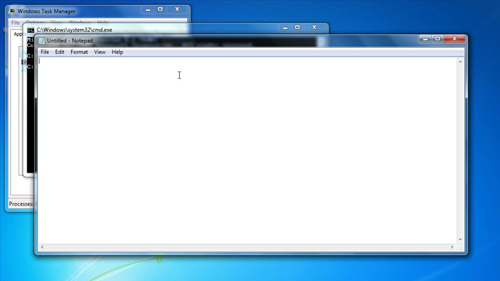
Step # 2 – Saving the File
Now, go back to Notepad and paste this information into it. Then click “File” and “Save as”. In the window from the “Save as type” drop down box select “All Files” and then type in the file name “exe.reg”. In the “Encoding” drop down box select “Unicode” and then save the file – here we are saving it in a new folder one down from the root of the C drive.
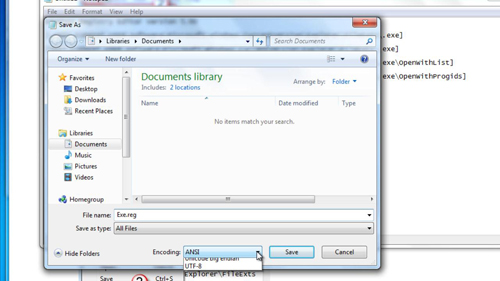
Step # 3 – Completing the Registry Edit
Now, return to the command window and enter “REG IMPORT” a space and then the destination and name of the file we just created, here that is “C:\New Folder\exe.reg”. Now you will need to restart your computer and you should find that is how to open exe file if you have been having some problems doing so.
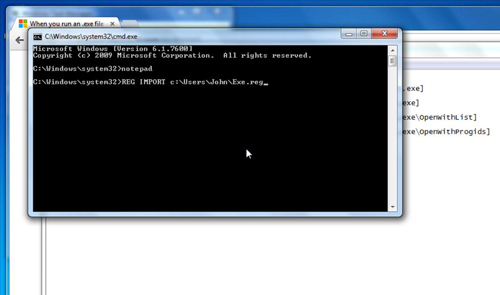
 Home
Home