In this tutorial you will learn how to sync a Google Calendar with the iPhone. This process can be helpful for merging your Google Calendar content with your already existing calendar app on your iPhone. This way, you keep all your events in one easy to use area.
Step #1 – Open Safari
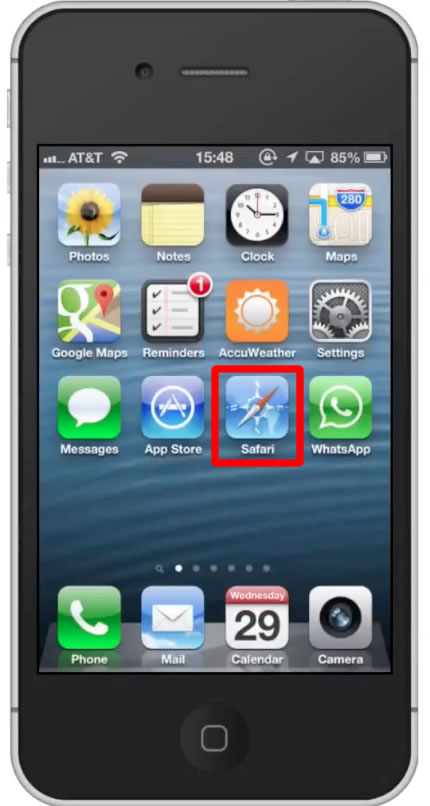
Step #2 – Go to www.google.com/calendar/iphoneselect
In the URL of Safari type, www.google.com/calendar/iphoneselect
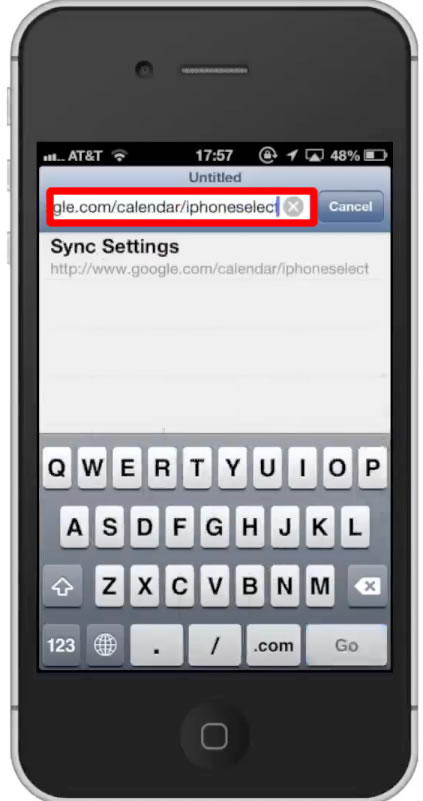
Step #3 – Sign in with Google credentials
Sign in with your account credentials. It will then pull up all of the calendars you have associated with your account.
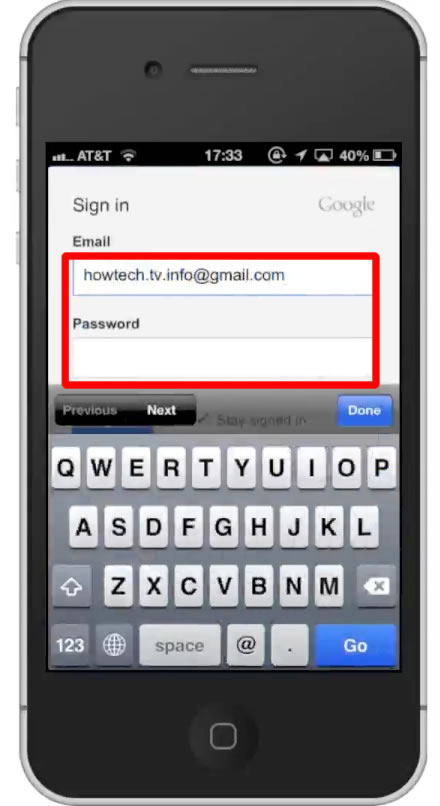
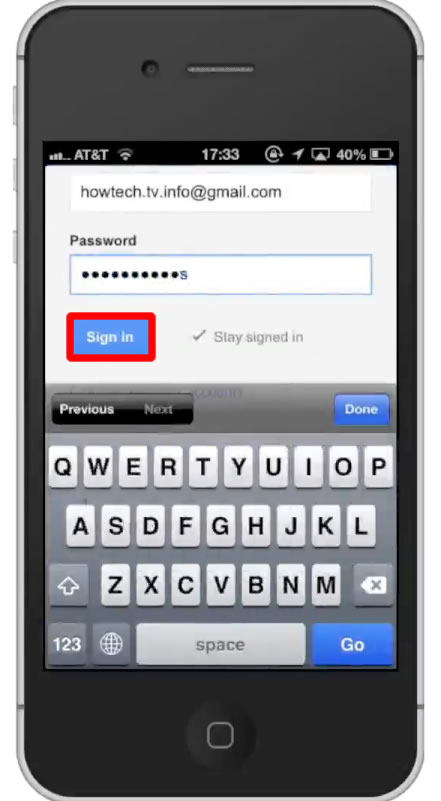
Step #4 – Sync Calendar
Select the calendar you want to sync to your iPhone by tapping the box next to the name. A check mark will then appear letting you know you’ve selected it.
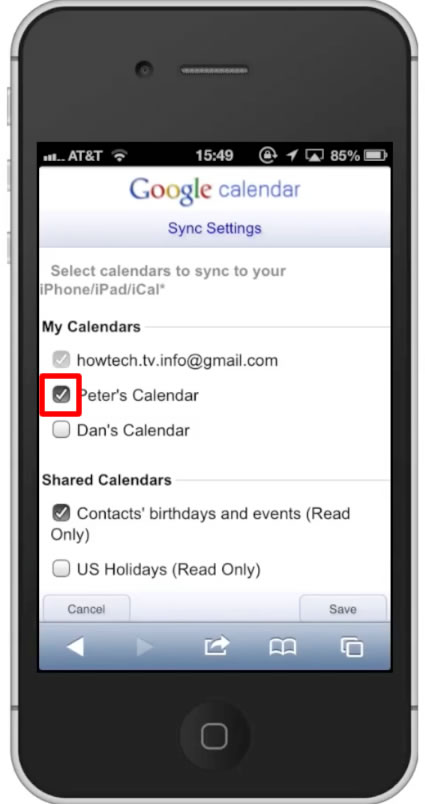
Step #5 – Tap Save
Tap save and your calendar will be synced with your iPhone. You have now successfully synced a Google Calendar with the iPhone.
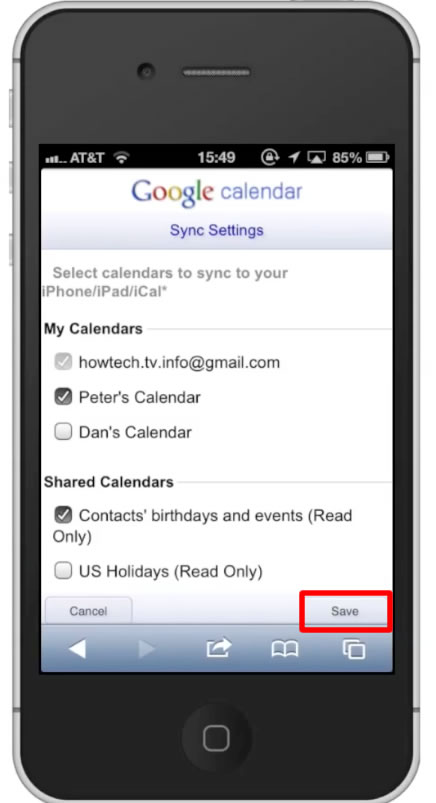
Leave your comments below or contact us by email. This was a Howtech.tv tutorial. Thanks for watching!
 Home
Home