My Yahoo is the best place where you can combine reading material from all sorts of websites and blogs for your routine reading tasks and entertainment. Using this Yahoo web page, you don’t have to sign in anywhere else; since this takes up a lot of your time and energy. You can simply add links, sections or tabs to your page and customize them according to your personal requirements. You can moreover, display news of all kinds in the form of sections and access them one by one. Previewing their summary and editing appearance options are also available.
In this tutorial, you will learn how to display and read content in My Yahoo.
Step # 1- Displaying content
You can read displayed content simply by going through each content section. You must go over headings of various articles and news and you will get to see previews of information.
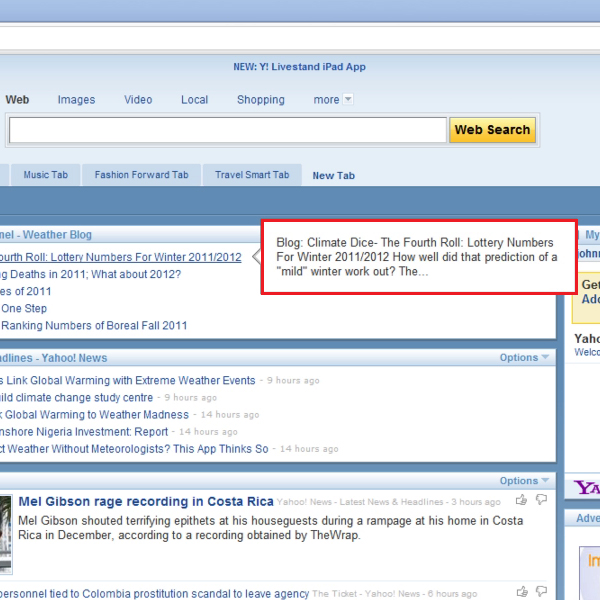
Step # 2- Selecting an article preview option
In order to change “article preview” settings, you will need to go to the “options” button on top of the tab functions menu, click on it and a drop down menu will open up. Here, you must choose the option titled “article preview”.
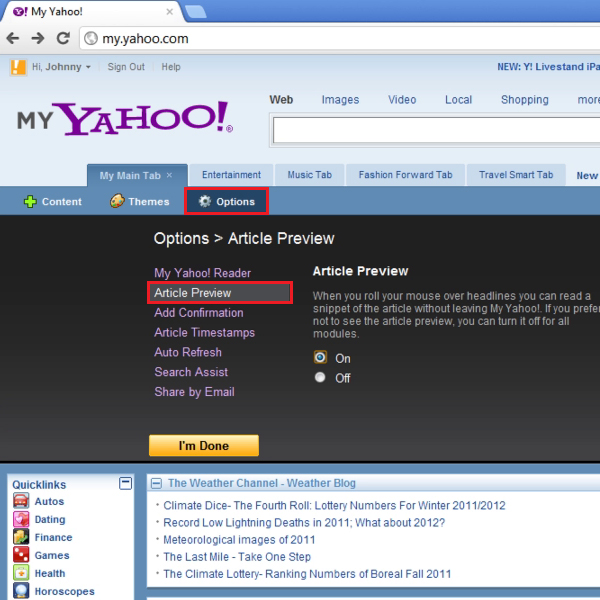
Step # 3- Changing article preview settings
In the “article preview” section, you can turn the setting “on” or “off” by selecting an icon and when you are done doing so, you must click on the “I’m done” button in order to proceed. You will not get previews for any heading selection in this manner. You can alter other options using the same steps given above. Then, you can click on the “I’m done” button once you are through with making the desired alterations. You can also change “article preview” options of other tabs too.
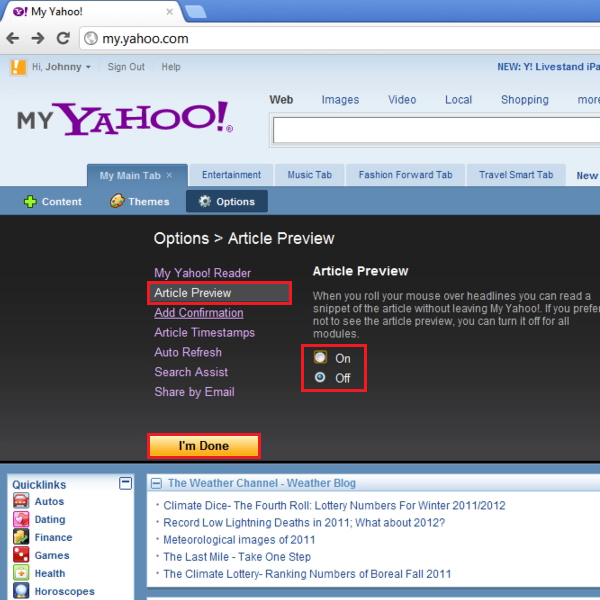
Step # 4- Editing settings of text
In order to be able to edit content text appearance, you will need to click on the “options” button. Now, from the given drop down menu, select the option titled “settings”.
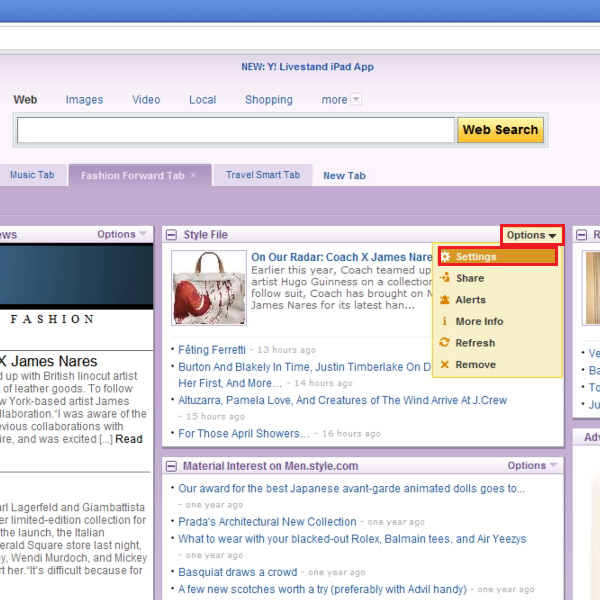
Step # 5- Changing text display
Next, you can change the display option to “headline and short summary”. Click on the “Save” button to store changes.
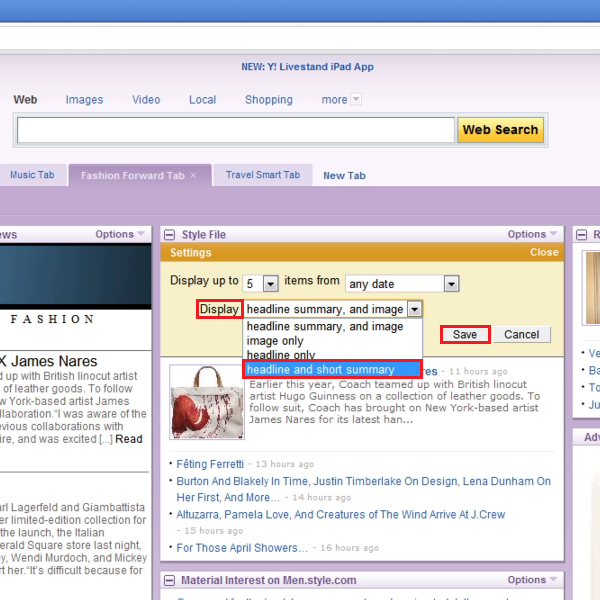
Step # 6- Changing Yahoo reader options
You will need to click on a particular headline in order to see full content in a new web page. To view content on publisher’s site, go to the “options” button on top of the tab. Here, you must select “My Yahoo! Reader” and pick the “off” option. Next, you will need to click on the “I’m done” button. You can change options the other way round as well.
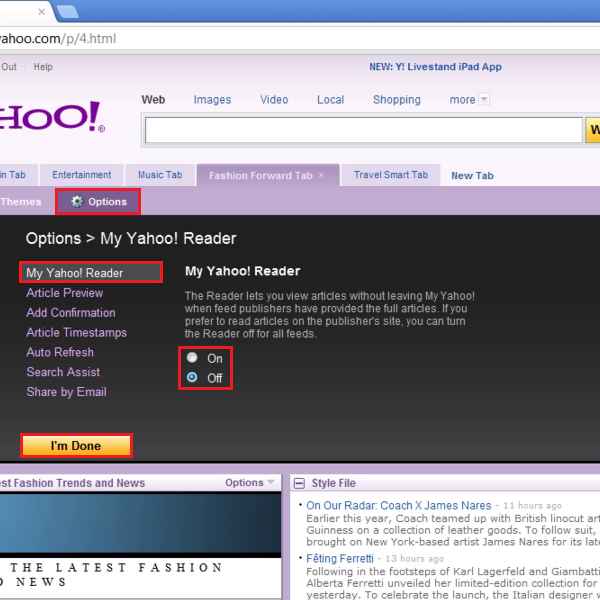
 Home
Home