HTTPS stands for Hyper Text Transfer protocol Secure. It is a protocol used for secure communications over internet. WordPress blogs are not configured to use this layer by default. However, we can force wordpress to use this layer. This will provide our blog and subscribers a secure place to communicate.
In this tutorial, we will teach you how to make wordpress use https.
Step 1 – Go to Dashboard
First of all, we will have to download and add a plugin to force wordpress for HTTPS. In order to do so, go to the plug-ins tab in your wordpress dashboard and click on the “Add new” option.
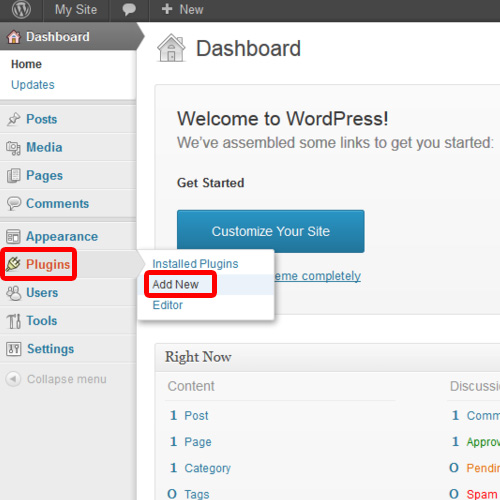
Step 2 – Install Plugin
In the search field, type “wordpress HTTPS SSL” and click on the “search plugins” button.
As a result, you will be displayed with various plugins meeting your search criteria. For the purpose of this tutorial, we will choose the one with the exact name we searched for. Click on the Install now option.
A confirmation message will pop up; click on the OK button to proceed with the installation. Once the installation has been completed, click on the “Activate plugin” option in order to activate this plugin before configuring it.
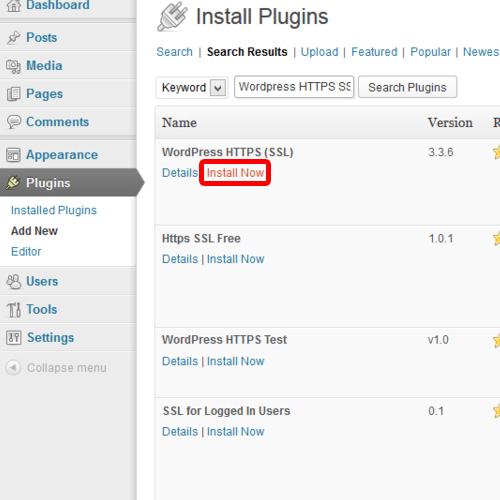
Step 3 – Go to Plugins Tab
After activation, the https plugin tab will appear on the left side pane right below the settings tab. Simply click on it in order to open it.
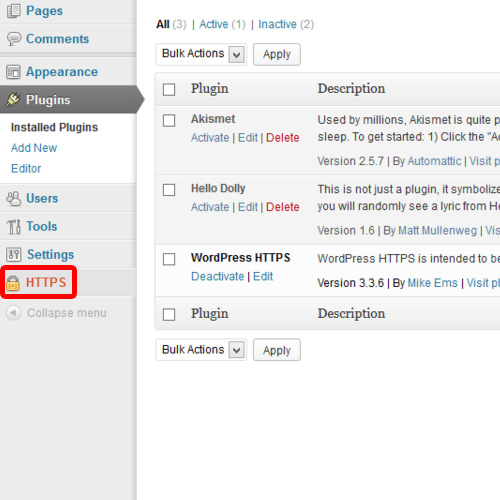
Step 4 – Configure the newly installed plugin
This will open up the HTTPS plugin configuration page. Specify the Port No. for the localhost in which wordpress has been set-up. In our case, it was 8080.
Next, check the first two options just under the localhost field. Once you are done, click on the Save Changes button.
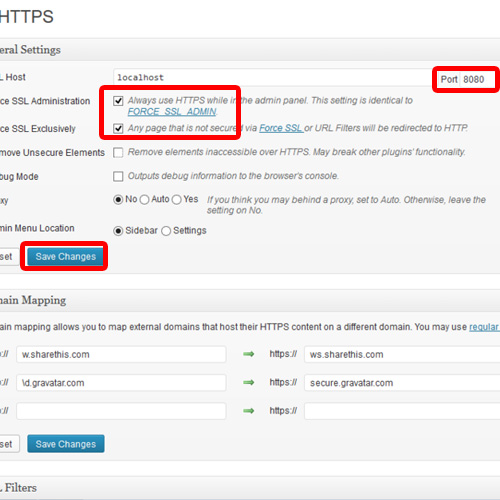
Step 5 – Add a new post
Now, let us see the impact of the plugin. For that, we will start a new post. In order to do so, simply go to the posts tab and click on the Add new option.
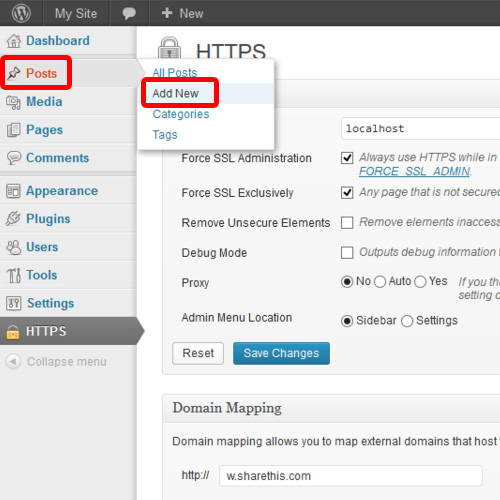
Step 6 – Secure Post Option
Over here in the post editor, insert the title for the post and place any text that is required in the body. Once you are done, scroll down a little and find the HTTPS section on the right.
Check the Secure Post option available here and then click on the Publish button. In this way, our post will be viewed in a secure layer via HTTPS. In this manner, you can make your wordpress post in https.
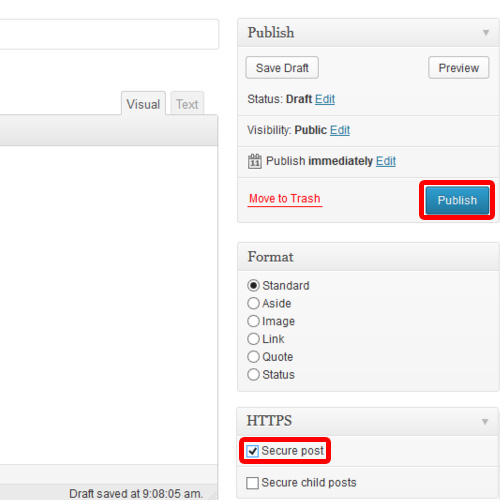
 Home
Home