In this tutorial you will learn how to use an iPhone as Wi-Fi Hotspot. Turning your iPhone into a Hotspot allows it to share its data with another iOS device such as an iPad. This can be helpful when there is no Wi-Fi connection around.
Step #1 – Tap Settings
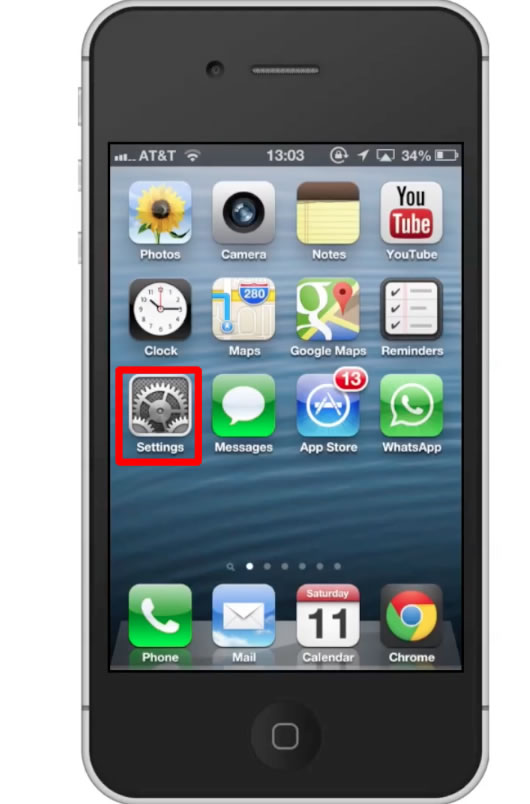
Step #2 – Tap General
From here, scroll down until you can see the “Cellular” tab.
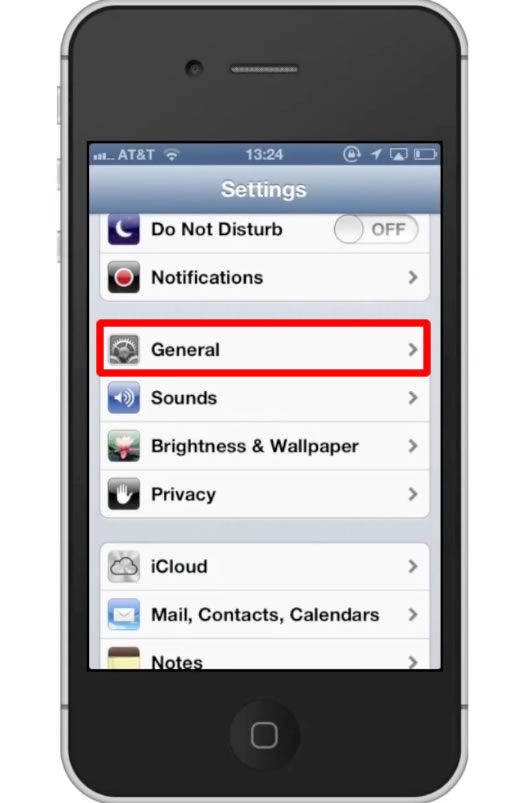
Step #3 – Tap “Cellular”
Next you will see a tab at the bottom of the screen that says “Set Up Personal Hotspot”.
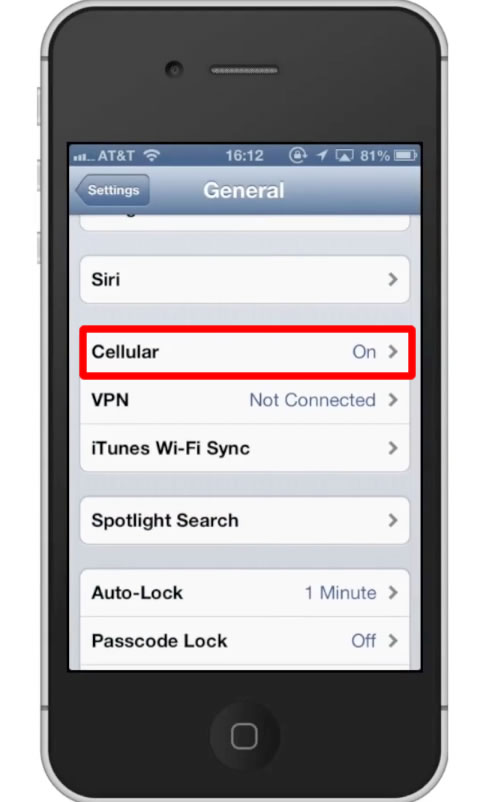
Step #4 – Tap “Set Up Personal Hotspot”
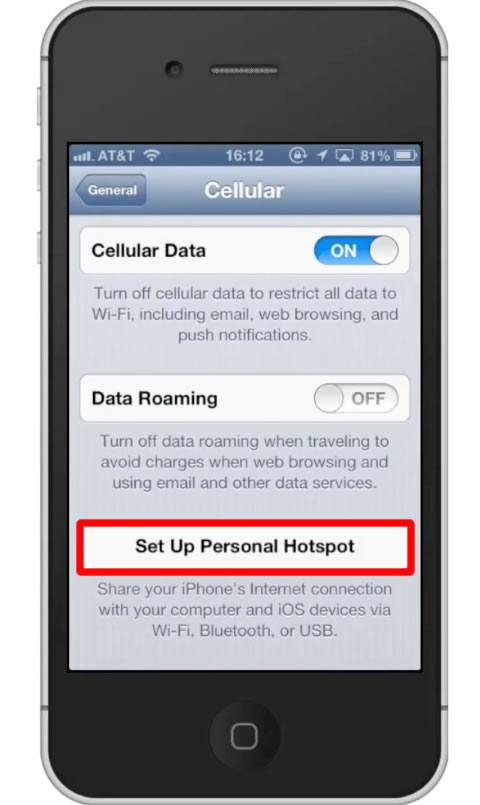
Step #5 – Call Carrier
A pop up screen will then appear requesting that you call your network carrier to add this feature to your data plan. Once you finish this, you will be able to use iPhone as Wi-Fi Hotspot.
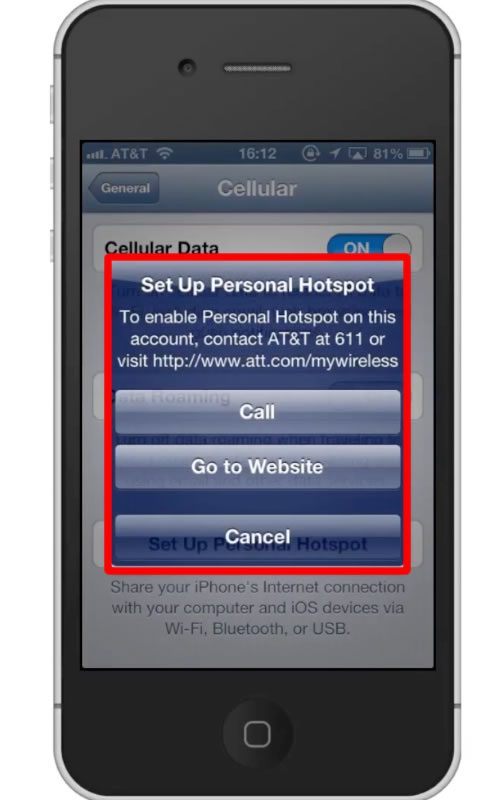
Leave your comments below or contact us by email. This was a Howtech.tv tutorial. Thanks for watching!
 Home
Home