Cygwin is a command line application providing a Unix based environment in Microsoft Windows. It supports all of the Unix commands. SSH, on the other hand is a network protocol which provides a secure medium of communications between two computers that are connected using a medium which is prone to outside attacks such as data theft.
In this tutorial, we will teach you how to use ssh with cygwin and add it to application.
Step#1: Getting Started
If you have Cygwin installed and you type the ssh command in the Cygwin terminal, an error would be displayed to you saying that the command was not found. This is because the SSH server in Cygwin has to be added and configured.
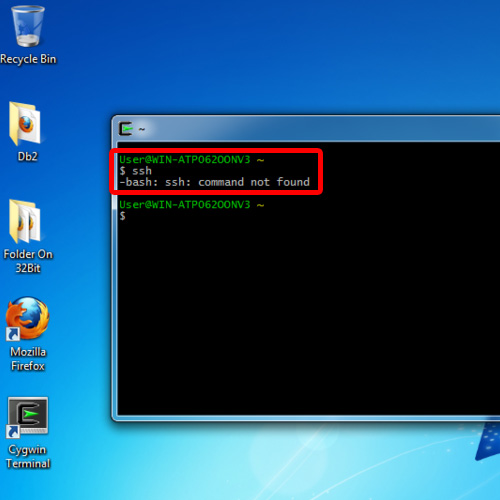
Step#2: Cygwin Setup
For that, let’s run the Cygwin setup file. In the setup wizard, keep moving on to the next step till you reach the package selection window.
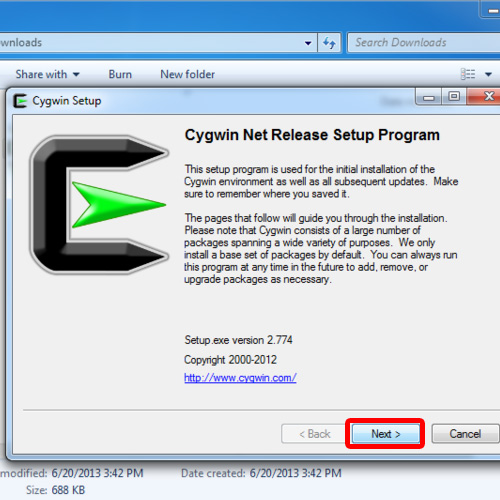
Step#3: Navigating Cygwin setup
Over here, in the search bar on top, let’s type openssh. Notice that two branches are displayed here. Let’s expand the Net menu and then click on the skip option.
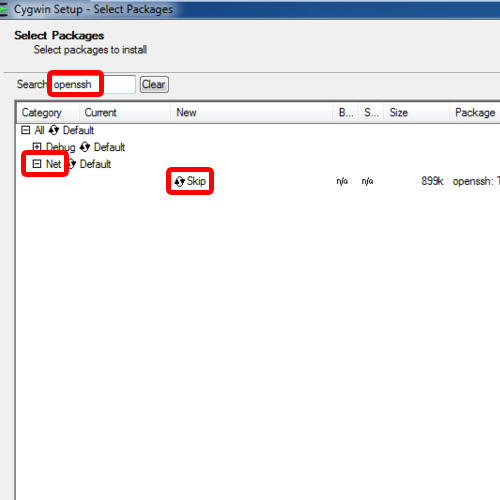
Step#4: More Configurations
With that done, two small boxes will appear right in front of you. The first option that is selected by default is the bin directory and the other box represents the source directory. Let’s choose both the options and move on with the installation.
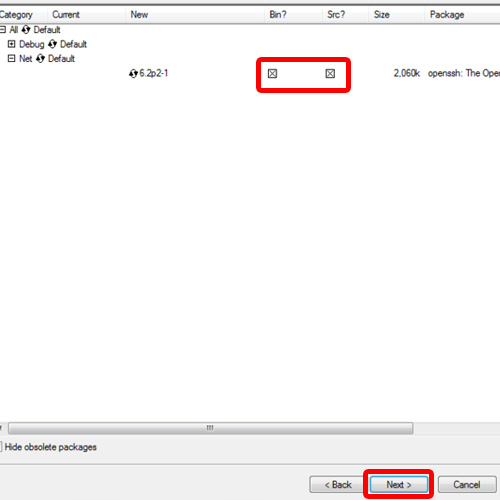
Step#5: Finalizing Installation Settings
Next, all the packages will be displayed which are required to satisfy the dependencies.
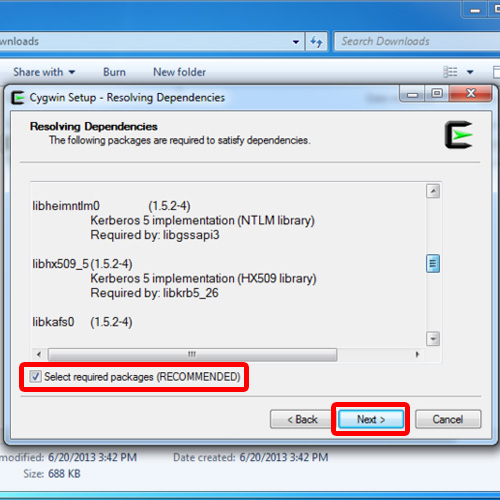
Step#6: Starting Cygwin
Once you click on the next button, it will start downloading and installing ssh and its dependencies on Cygwin. With the installation complete, close the setup wizard and open up the Cygwin terminal.
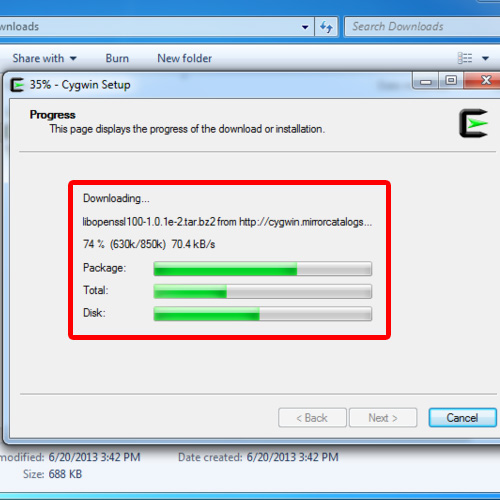
Step#7: Verifying SSH installation
Over here, notice that when we type the ssh command, you will notice that the ssh help opens up. In this way, you have configured the ssh server in Cygwin
Now you can easily use ssh with Cygwin and add to the security of your network.
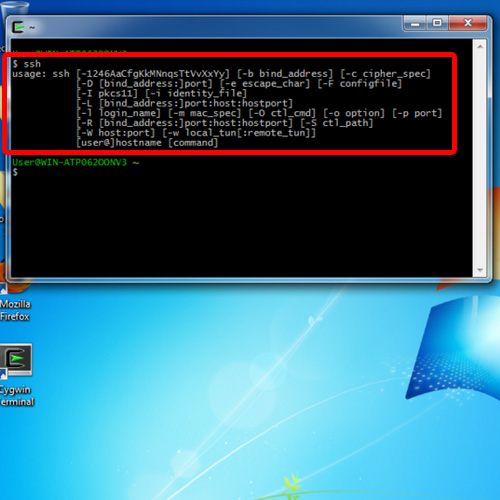
 Home
Home