In this tutorial, we will teach you how to add tags in OS.X 10.9 to documents and folders. By applying tags to files and folders you can stay organized. In case you forget where a particular file is, you can always search it by the tag associated with it.
Step 1 – Tag option
For the purpose of this tutorial, we will be using a folder and a pre-existing yearly expenses worksheet. We will start off by adding tags to the folder first. In order to do that, simply right click on the folder and click on the Tags option.
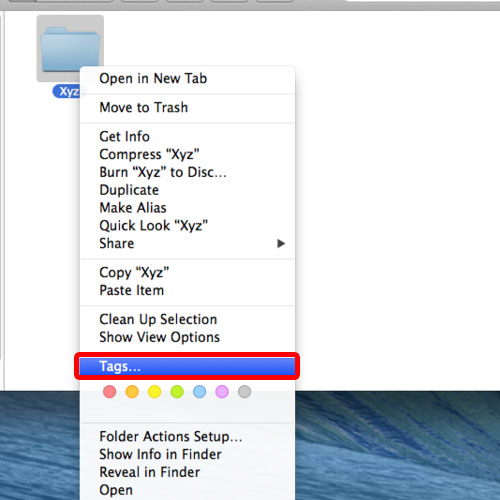
Step 2 – Assign tags & colors to the folder
Now you can enter the necessary keywords which you want to associate with the contents present in the folder. In this way, you can organize mac files in this folder in a better way. Furthermore, you can even add colors to categorize the folders according to your need. The different colors can help you identify which folder needs your urgent attention or where all your work files are present etc.
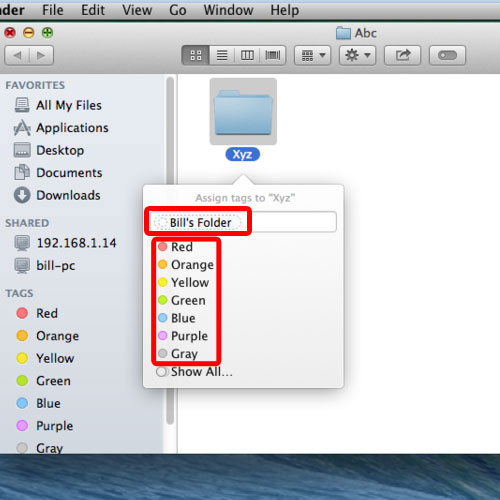
Step 3 – Search folders by tags
By adding tags, you can find the folders more easily through Spotlight. Let’s say we don’t remember the folder name. In that scenario, we will search for a possible tag that we might have added. And over there, you will notice that spotlight is displaying the folder which corresponds to that particular tag.
If you hit enter, you can directly open up the folder.
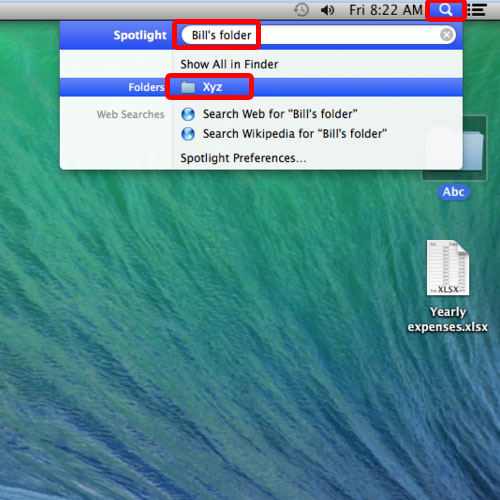
Step 4 – Add tags to files
In the same way, you can add tags and colors to organize mac files better. Furthermore, the tags you previously added will be displayed as tag options for future reference. This means that all the different keywords you use as tags are saved and can be reused if you want multiple files or folders to be associated with the same tag.
In this manner, you can add tags in OSX.
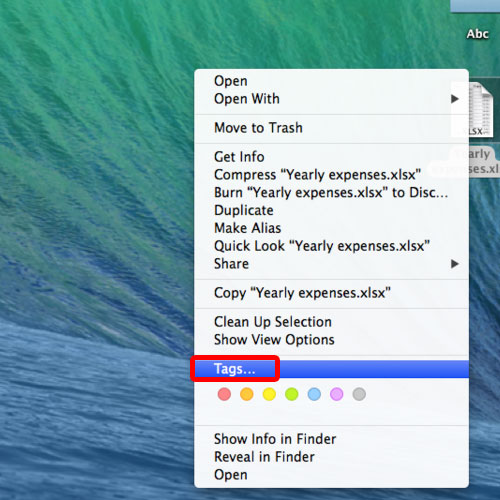
 Home
Home