Whether you’re designing a flyer, writing a digital letter or customizing a website, it could be useful to view and compare the fonts on your system quickly.
There’s a small free tool called ‘Fonticate’ that will let you type in any sentence and display it using all the fonts on your system, simultaneously.
Step # 1 – Go to Fonticate site
First, open your browser and type “Stereopsis.com/fonticate”
Step # 2 – Download and run the application
To download the software, click on the link “fonticate.exe”. It doesn’t require installation, simply run the application.
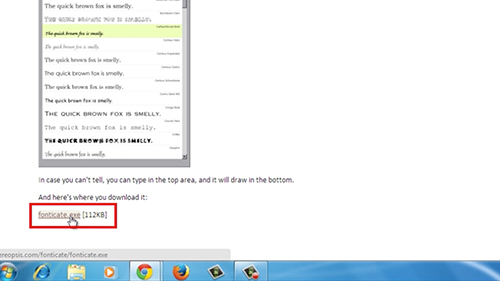
Step # 3 – Compare fonts
Now you can type in whatever you like and compare the different fonts displayed.
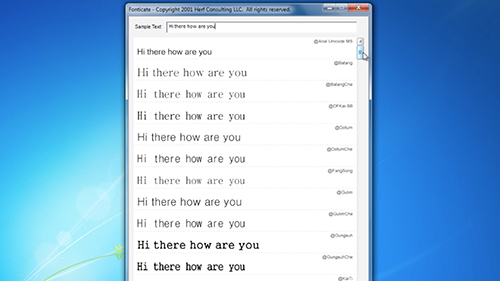
Result: Congratulations! You’ve just learned how to Preview and Compare System Fonts (Windows).
 Home
Home