In this tutorial you will learn to use one of the most popular functions in Excel: Autofill. Autofill allows Excel to analyze and identify a series of numbers or items, and continue automatically said order in a given range of cells.
Step # 1 – Introducing initial data
The first step is writing the first few items you would like to serve as the seed for the Autofill process. Excel will complete the series based on this initial data. Once you are finished, tap the first cell and drag the range using the green circles in the corner. You will notice that a pop-up menu will automatically appear:
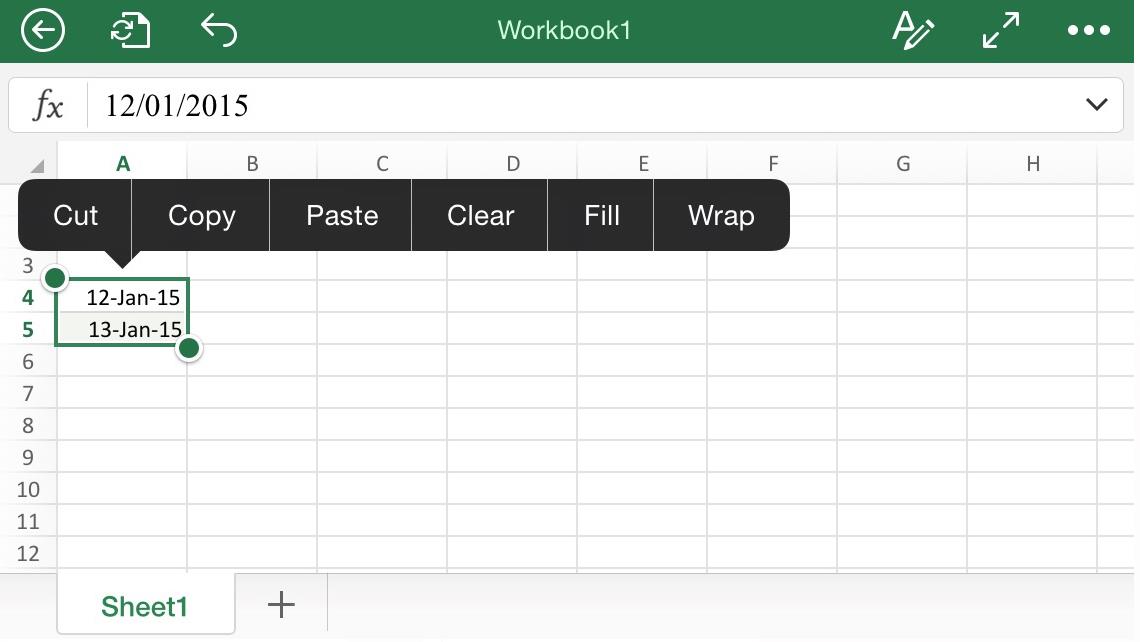
Step # 2 – Using the Autofill option
Next, you will have to press the option “Fill”. You will notice that after doing this, the shape of the green square will change, featuring now small white arrows inside circles:

Finally, drag the arrows in the direction you would like to fill automatically with the rest of the series:
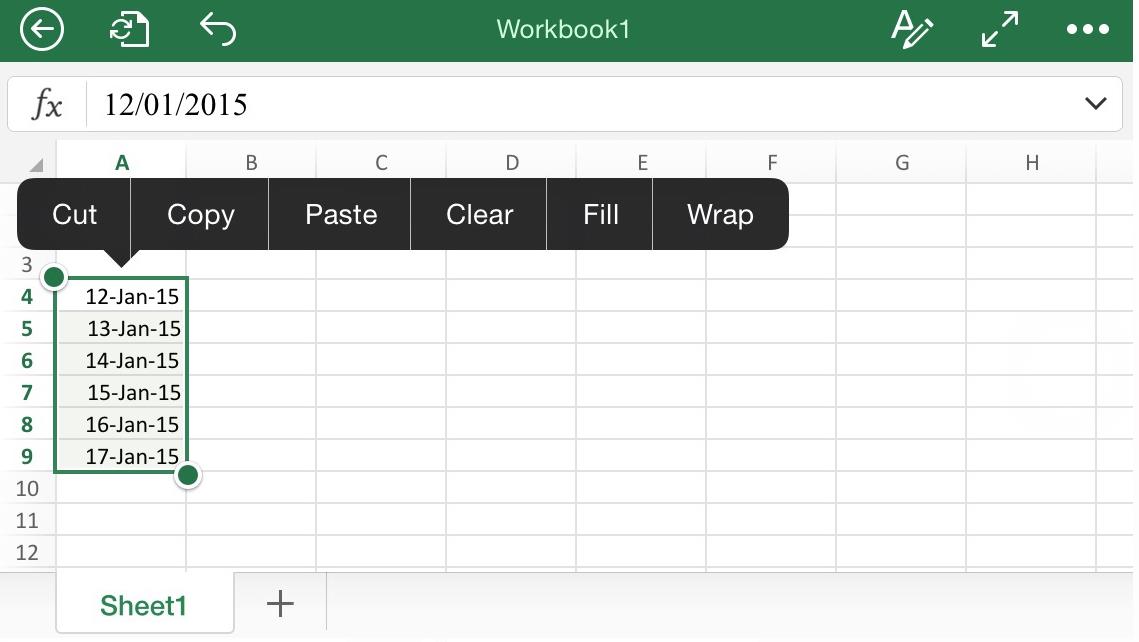
Excel will continue automatically with the original logic of the items; using the same format you used when introducing the initial data.

 Home
Home