The majority of people don’t use the default wallpaper that comes loaded onto Windows 10. In order to change this wallpaper to something a little more ‘personal’, simple navigate to your settings menu.
Once we are there, click on Personalization and make sure that you are on the Background tab.
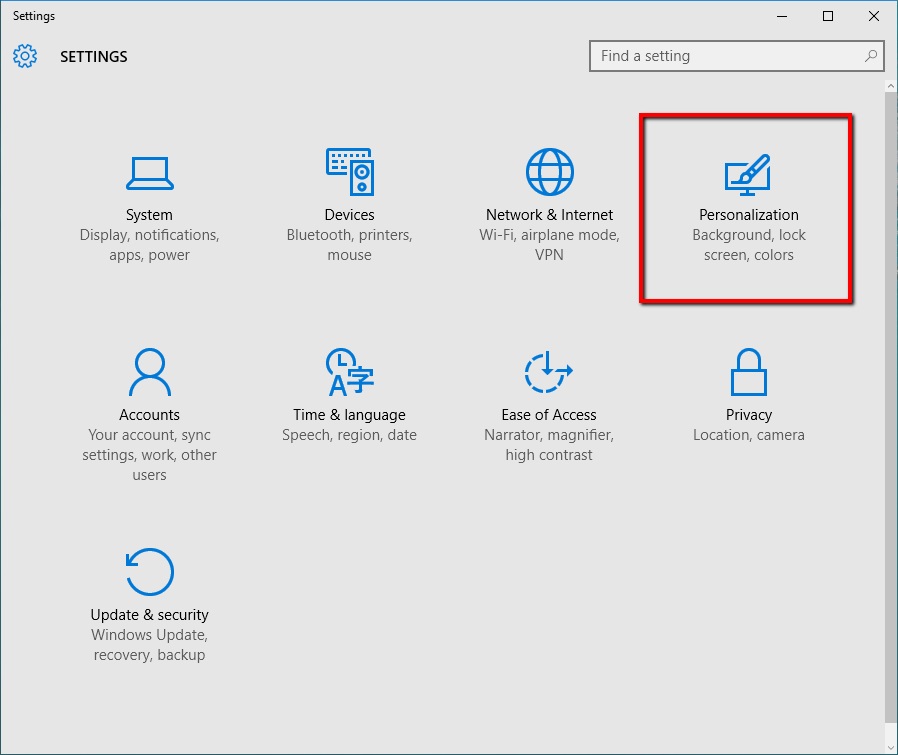
Inside of the Background menu is where you will have multiple options to customize your wallpaper.
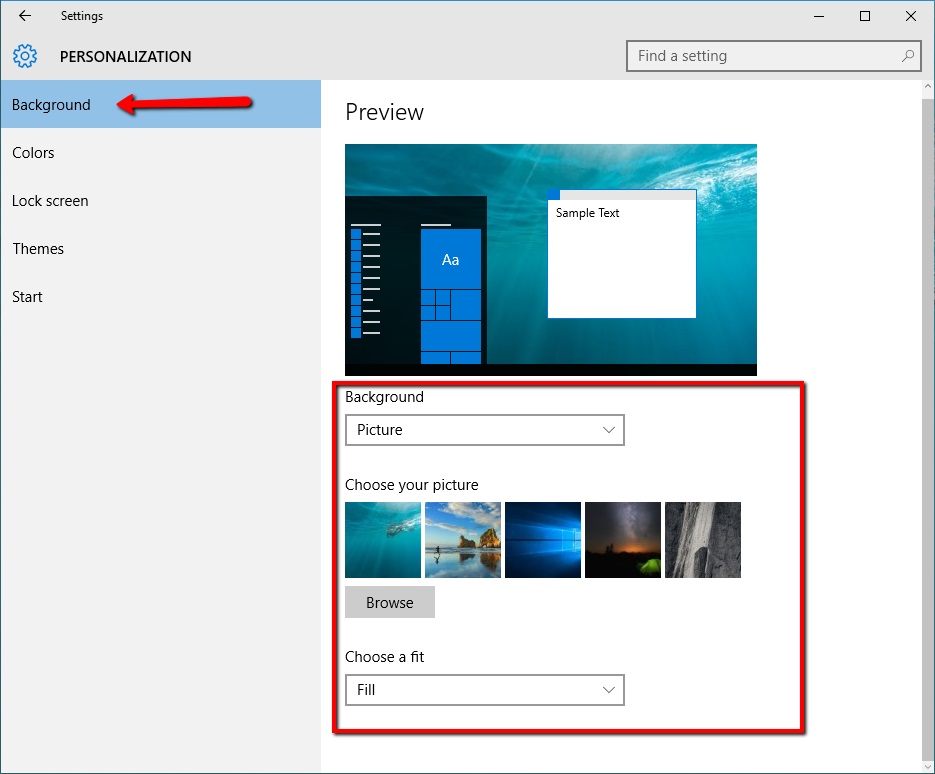
You can browse the default images that are on your system or you can upload your own image by selecting Browse.
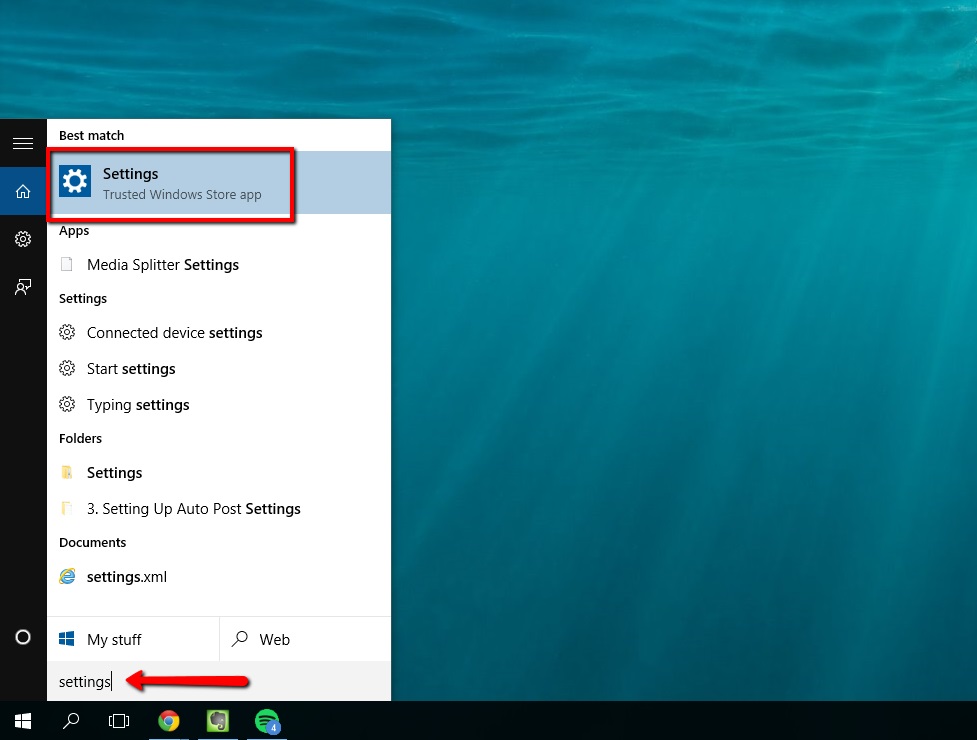
Once you have your new image selected, your new wallpaper will be updated instantly.
 Home
Home