Making errors while writing something is very common and Word allows you to highlight those errors and suggest a word which is of the closest match to that. Spelling and grammar errors can be corrected is quite easily in Microsoft word 2010. Microsoft word spelling feature is easy to understand and use.
Step # 1 – View the suggestions
When you see your word underlined with a red line, this means that the word is not included in the Microsoft Word dictionary or it is misspelled. If your whole line is underlined with green, this means that there is a grammatical error. To see a list of suggested words, right click on the misspelled word and along with other options the suggested words will appear. To use any word, click on it to replace the misspelled word.
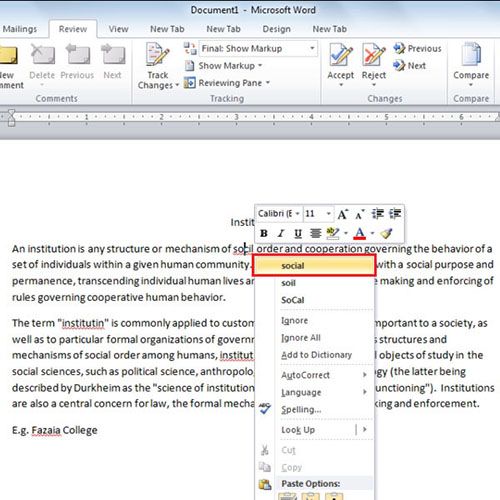
Step # 2 – Use Spelling and Grammar feature
You can also check your spelling or grammar errors by the use of Microsoft Word spelling and grammar feature. Go to Review tab and then click on ‘Spelling and Grammar’ button which is on the top left corner of “proofing” group. Once you click on it, it will show all the spelling and grammar errors of the document.
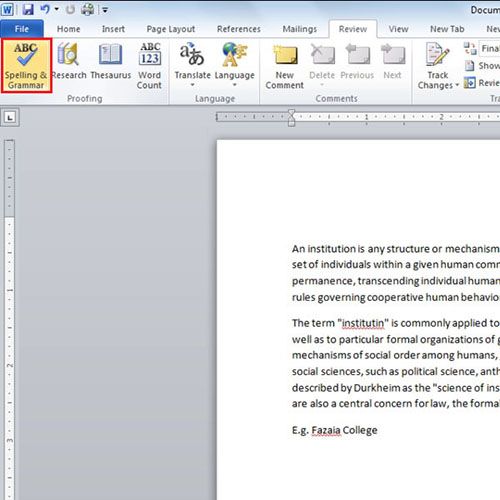
Step # 3 – Change the misspelled word
Once you have clicked on the “spelling and Grammar” button, a box will open. Microsoft word spelling checker shows you the mistakes and will give you suggestions for the words to be replaced with. In this window there are multiple options like ignore, ignore all, change etc. If you click on the suggested word and then click on the “change” button it will change the misspelled word with the correct one.
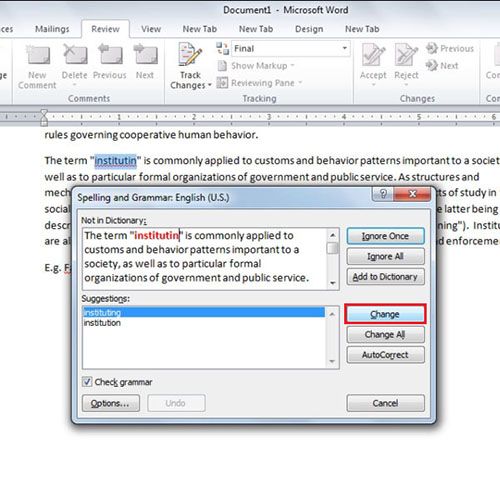
Step # 4 – Change all the misspelled words
If the misspelled word is appearing more than once, you can click on the “change all” button and all the words will be replaced automatically in one go.
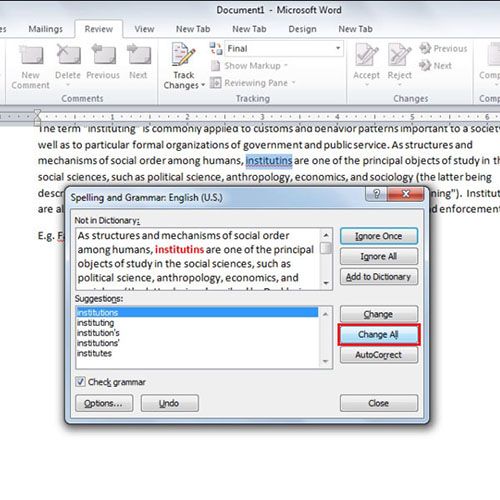
Step # 5 – Select the Add to Dictionary button
It often happens that a word might appear as a wrong one even it’s a corrected one. It happens with some nouns as well. So, for the sake of this you can add this word into a dictionary.
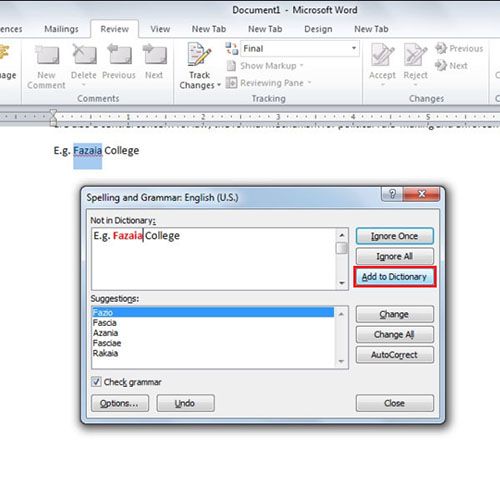
 Home
Home