Silhouette is the image of a person, scene or object represented as a solid butt of a single color. The dark shape and outline of something is usually contrasted by a lighter background. In this tutorial, we will trace an image and make a silhouette from scratch.
In this tutorial, we will teach you how to trace an image and create silhouettes in Photoshop.
Step # 1: Trace an image
First of all, you would need an image to work on. Open up the image in Photoshop, pick up the pen tool, and choose the shape layers option and start tracing the image.
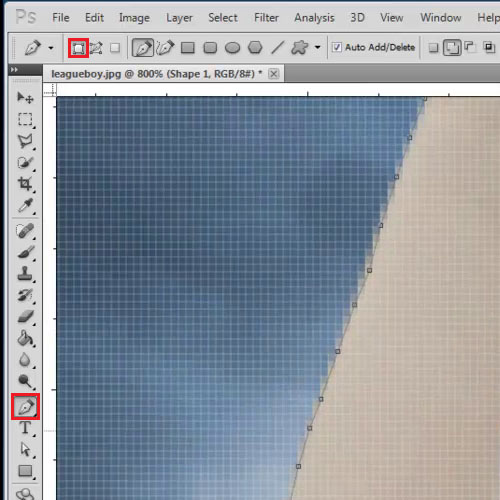
Step # 2: Trace the outline of the object
Zoom in completely and follow your object, pixel by pixel. Only cover the outlines of the object you are tracing. It’s always helpful to reduce the opacity of the shape that is being created. This way, the background layer is visible to you and you can easily trace the object.
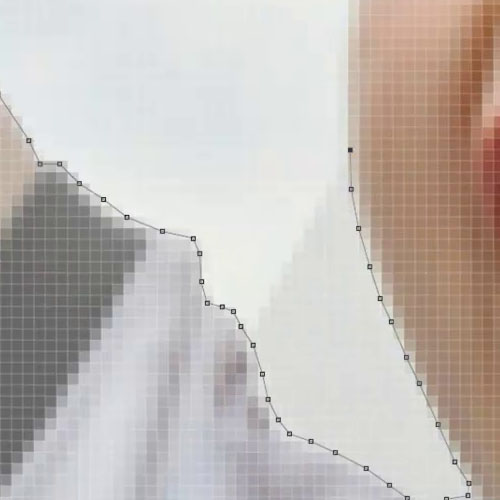
Step # 3: Increase Opacity
Once done, fill the shape with black color and increase the opacity to 100 percent.
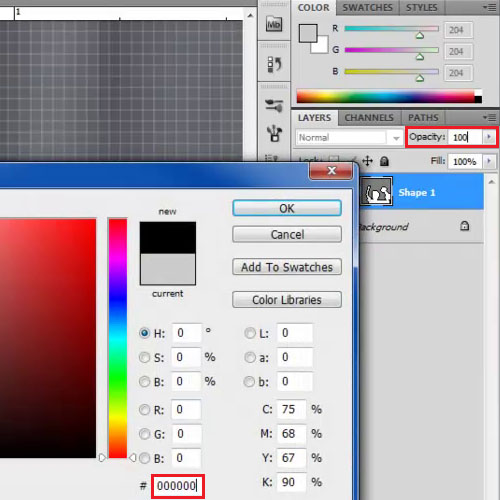
Step # 4: Add effects to the image
Now we will be working with textures and patterns to add effects to the image. In this tutorial, we will use an existing document with a grungy starburst pattern made using basic shapes and textured images.
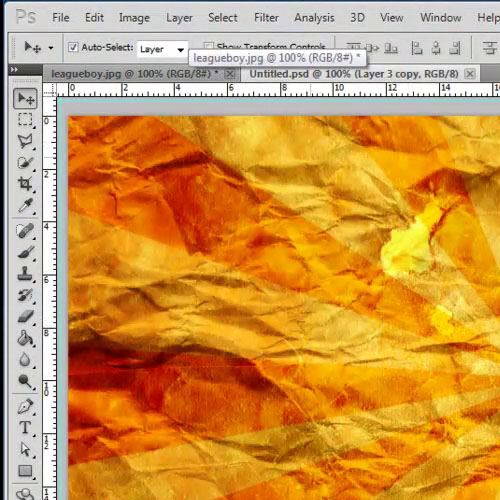
Step # 5: Position the silhouette on canvas
Bring the newly created silhouette on to the canvas, increase the size and position it on the canvas. Now what we’ve done is made a few adjustments on the silhouette using the textures already used to make the grunge starburst pattern.
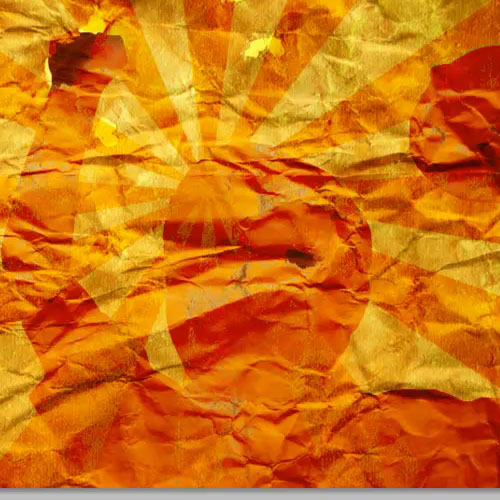
Step # 6: Using the rectangular shape tool
Now we will be selecting the rectangular shape tool, making the rectangle, the width of the canvas, change the color to “dacada” and rasterize the layer.
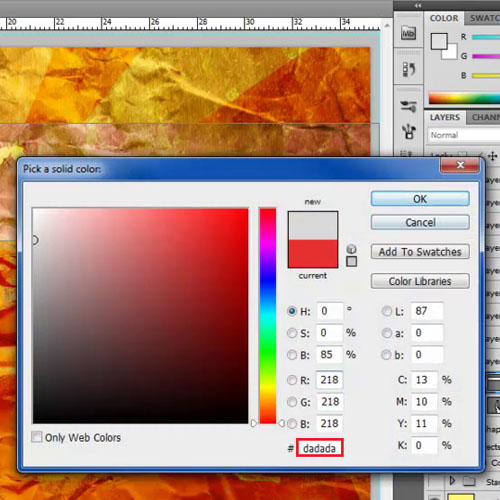
Step # 7: Apply different effects to the image
Next, we will apply a Gaussian blur of ten pixels, stretch the shape layer vertically on the canvas and move the layer right at the top. You can play around with various effects and add to the image. For example here, we have changed the blend mode of the layer to Hue. In this manner, you can create silhouettes in Photoshop.
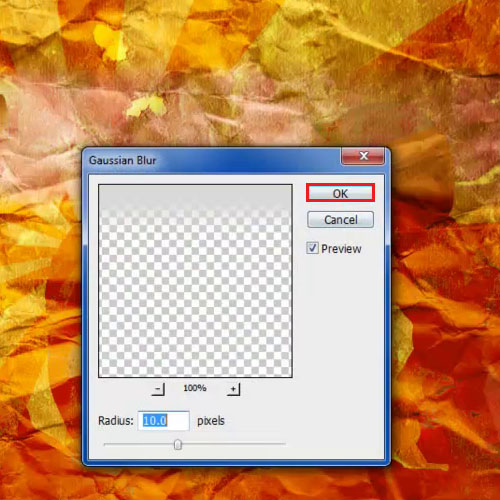
 Home
Home