Microsoft Word is a free word processor with options that allow its user to edit the text in a number of ways. In Ms Word, one may perform a variety of functions such as adding tables, graphs, charts etc. You use different fonts, colors, and styles etc that make the text stand out. The line spacing option is used to improve variability and to alter the page layout. This allows text to look more complete and organized. It adds extra space between the lines in a paragraph in order to arrange the text in a manner that makes it look highly presentable.
In this tutorial, you will learn how to change the line spacing options in MS Word.
Step # 1 – Setting Line Spacing
First of all, select your text and click on the line spacing option in the “Paragraph” section under the “Page Layout” tab. You can change the space between lines in your text by choosing values that appear from the drop down menu. You can choose “1.15” to be the value in this case.

Step # 2 – Applying customized line spacing
Line spacing values can also be set manually in the documents. In the drop down menu of “line spacing”, click on the last option which is the “line spacing” option. In the window that opens up, you must enter the line spacing values as per your requirement in case the values shown in the drop down menu do not meet your requirements. To manually set the line spacing, go to the “Spacing” options and select line spacing as multiple and insert the desired value next to it.
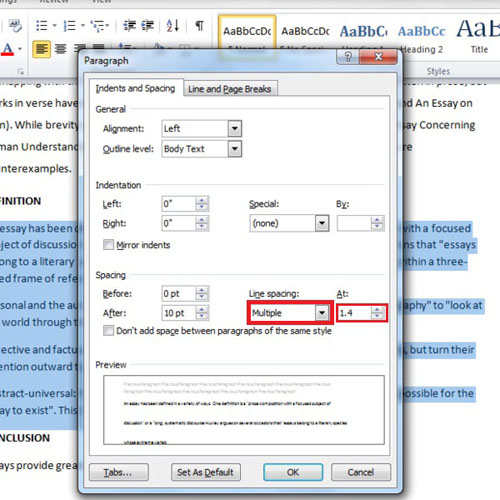
Step # 3 – Adding space before a paragraph
Just like adding space between lines in text, you can also add space before a specific paragraph to adjust the page layout. Bring your cursor to the paragraph before which you wish to add space. Now, go to the “Line and Paragraph Spacing” option and select the second last option titled ‘Add space before paragraph’. Once this has been done, you will see the desired space appear before the targeted paragraph.
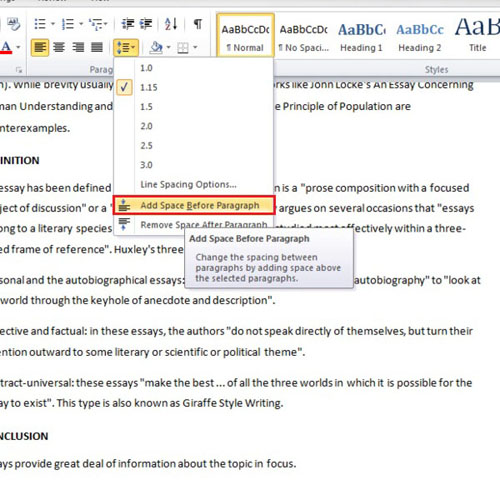
Step # 4 – Removing space after paragraph
In order to eradicate the space in between paragraphs in your Ms Word document, you will need to select the option titled ‘Remove space after paragraph’. The option can be found by clicking on the “Line and Paragraph Spacing” button that is located in the “Paragraph” section.
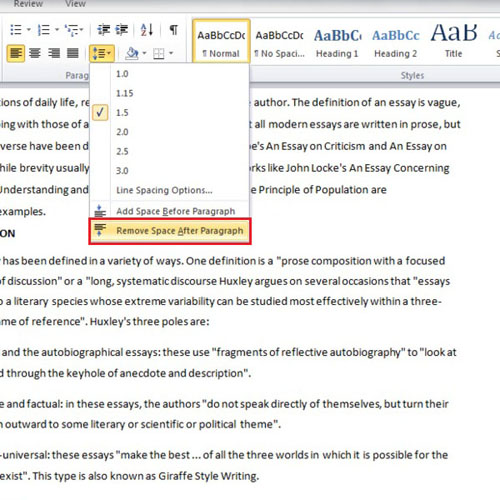
 Home
Home