To open the xps viewer windows has two main methods. This tutorial is going to outline both of them.
Step # 1 – Opening the Program Itself
To open xps viewer windows has the program listed as standard on the “Start Menu”. Click on the “Start” button and at the bottom of the menu that appears you will see a box that reads, “Search programs and files” in this box type “XPS Viewer”. Above this box the program will appear.
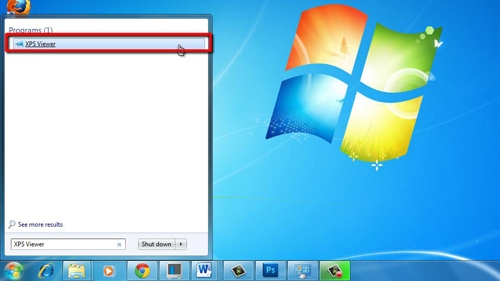
Step # 2 – Running the Program
Click on the program and a new window will appear. This is the “XPS Viewer” which will allow you to open any XPS files that you have stored on your computer.
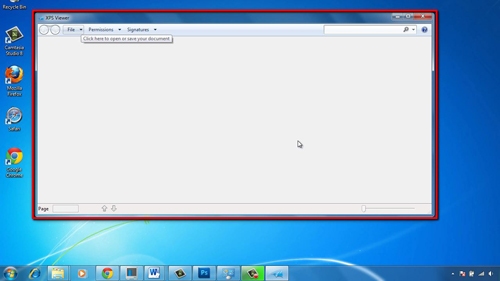
Step # 3 – Loading a XPS File Directly
Alternatively, locate the XPS file that you want to open in “Windows Explorer”. Click “Start” then “Documents” and navigate to where the file is stored. In this example it is found in “Documents” and it is called “This is an XPS document”. Double click on this file to open it and Windows will automatically run the XPS viewer to load the document.
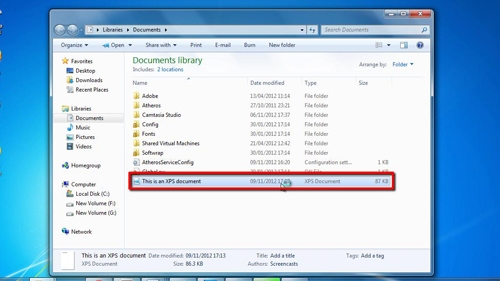
 Home
Home