In this video tutorial we will show you how to Install Windows 8 on Mac.
Insert the Windows 8 installation disk. Open the “Launchpad”, go to “Other” and start the “Boot Camp Assistant”.
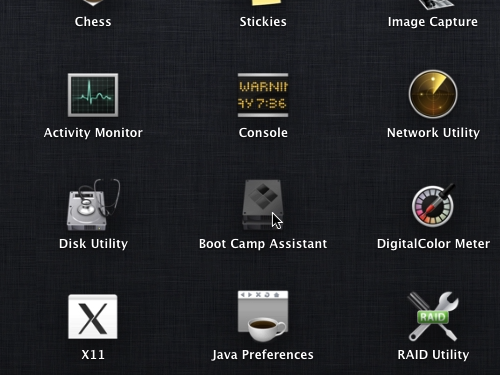
When the Boot Camp Assistant is launched press “Continue”.
If you have already downloaded the drivers for Windows 8, uncheck the “Download the latest Windows support software from Apple” option.
Press the “continue” button.
In the next window you need to create a partition for Windows 8.
There are two methods to do that: you can press “Divide Equally” button to cut the disk in half; or you can use the dot between partitions to select the partition size.
When you are ready, press “Install”.
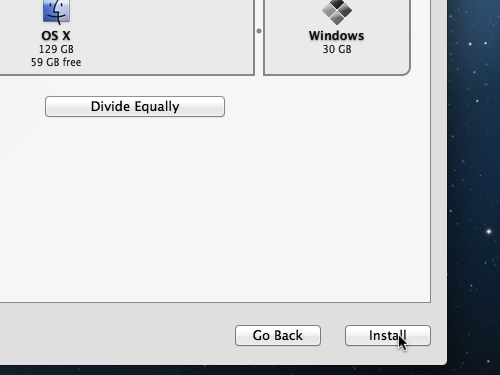
After that, the system will reboot and the installation will begin.
 Home
Home