In this video tutorial we will show you how to edit hosts file on Mac.
In order to edit hosts file on Mac, click on “Go” in the menu bar and choose “go to folder” from the list.
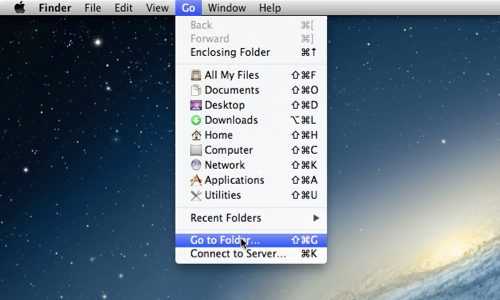
In the appeared window, type “/private” and press “go”.
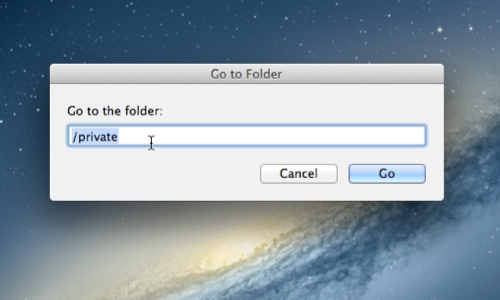
In the opened “private” folder right-click on “etc” folder and select “Get info”. Click on the “lock” icon to make changes. Type your administrator password and press “Return” on the keyboard. Now click on “+” sign to add users and modify permissions. Add your user account to the list if it’s not already there. Now choose “write and read” permissions for your user account. Click on “lock” icon.
Open “etc” folder. Find “hosts” file. Right-click on it and choose “get info”.
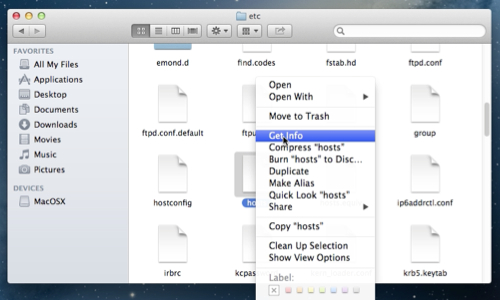
Click on “lock” icon to make changes. Type your administrator password. Now click on “+”. Add your user account to the list if it’s not already there and modify permissions.
Double-click on “hosts” file and it will open. Now you can edit the file.
 Home
Home