In this tutorial, we will guide you on how to assign an IP address in Linux. In this how to assign an IP address in Linux tutorial, we will teach you how to assign a new IP address. We will teach you how to disconnect from the network and edit the network connection. During the editing phase, we will teach you how to delete the old address while adding a new one in its place and lastly re-connecting back to the network.
Step 1 – Open Connection Information
First of all, let’s open up the “Connection Information” window from the menu on top.
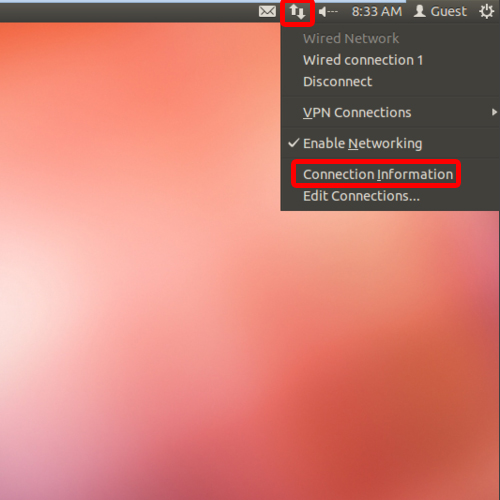
Step 2 – View the ip address
With that done, you will see the current information of your Ethernet interface, and with that you can also see the ip address assigned to you.
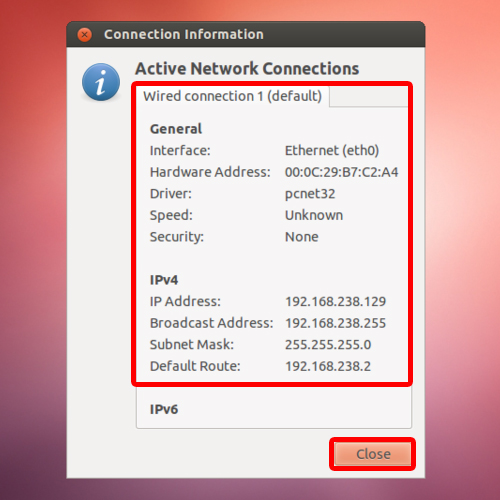
Step 3 – Disconnect the network
Now let’s disconnect the network; a step necessary to make the changes. With that done, notice the network icon in the menu on top automatically changes.
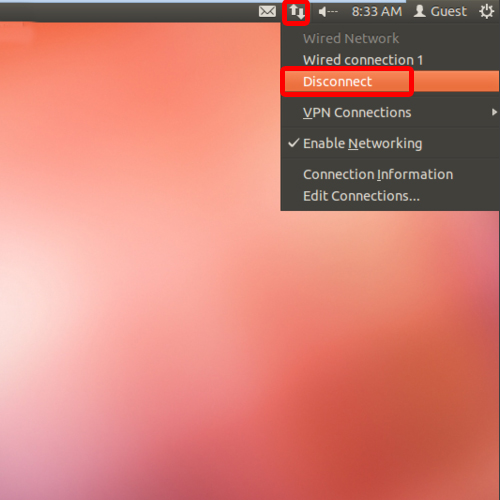
Step 4 – Open Network Connections
Now let’s open up the network connections window.
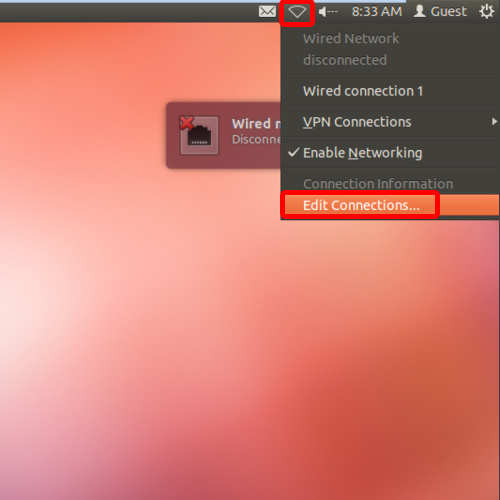
Step 5 – Edit current connection
Over there, select the current network connection and click on the Edit button to change the IP address in Linux.
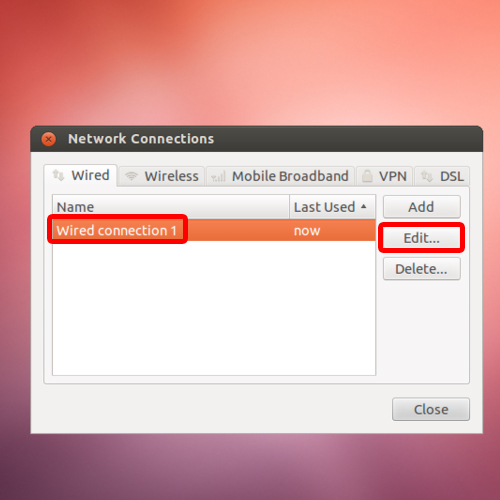
Step 6 – Delete current address
With that done, move over to the IPV4 Settings tab, select the current address and click on “Delete”.
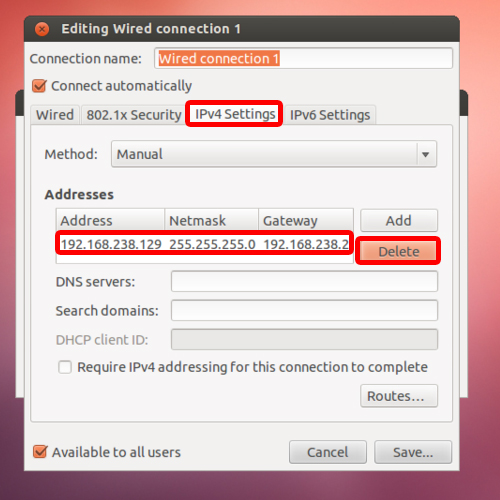
Step 7 – Add a new address
Now we will add a new address and with that done, type the new ip address, along with the netmask and gateway. With that done, save the changes made and exit.
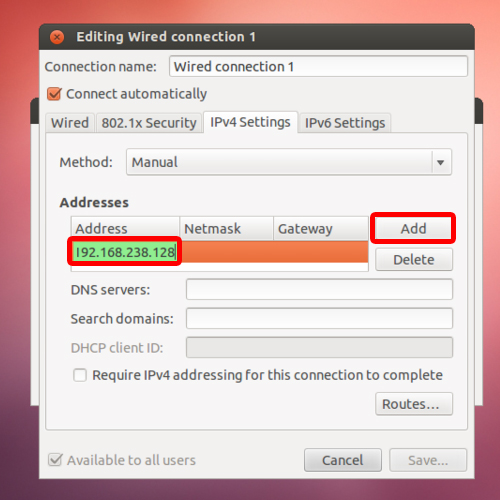
Step 8 – Reconnect to the network
Now let’s reconnect to the network and open up the connection information window. Over here, you will see the new IP address. This means you were successfully able to change the IP address in Linux.
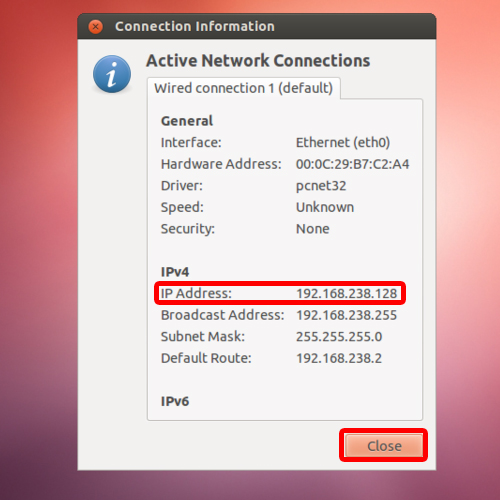
 Home
Home