In this video tutorial we will show you how to deinterlace in Premiere Pro CS5.
Launch the Adobe Premiere Pro CS5. To create a new project, click on the “New Project” icon in the startup window.
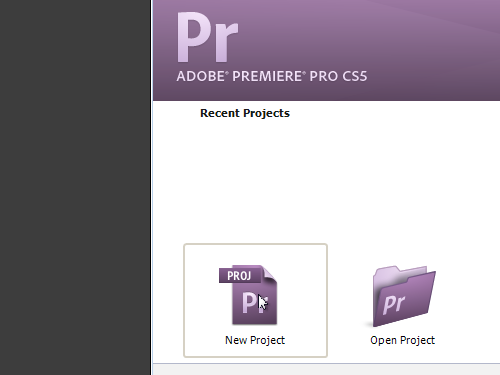
In the following window, adjust the project settings and press “OK”. In the next window, click on the “OK” button. Then double click in the project window to import video into the project.
In the appeared dialog box, find the video you want to import, select it and press the “Open” button.
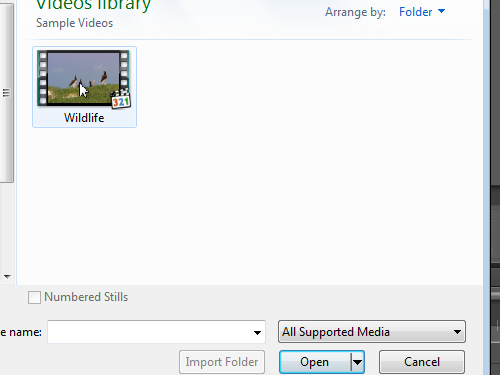
Grab the imported file and drop it on the timeline. Right click on the video track and select the “Field options”.
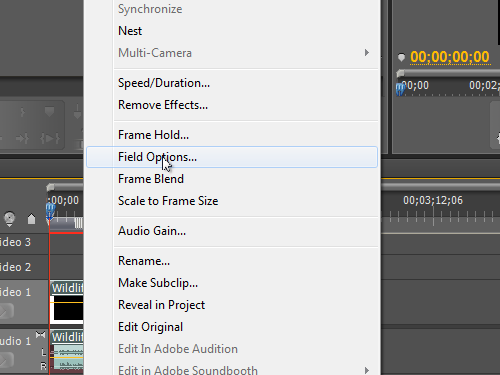
In the appeared window, select the “Always Deinterlace” and press “OK”.
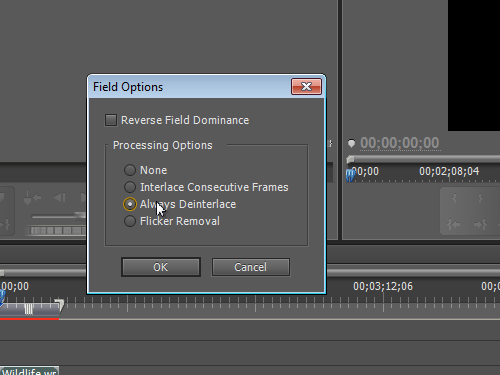
Now the deinterlacing process has been successfully completed.
 Home
Home