Google Docs (or Drive as it is now known) can be a powerful tool for getting opinions from people. This tutorial will show you how to make google docs questionnaire.
Step # 1 – Creating a Form
Make sure you are logged into your Google account and navigate to “www.drive.google.com”. Click the “Create” button to the left of the page and in the menu that appears click the “Form” option. A new tab will open where you can create your form (which is essentially a questionnaire).
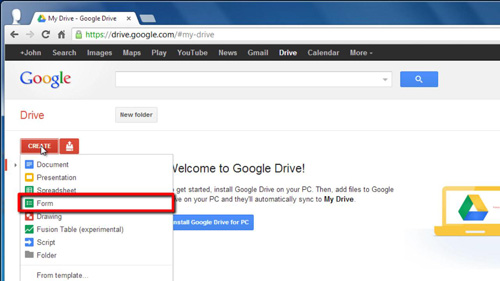
Step # 2 – Naming the Form and Adding a Question
Enter a name for the form and enter a description if you wish. Below this you can enter your first question in the “Question Title” box, you can select the type of answer required from the drop down box, such as “Text” or “Multiple choice”. Click “Done” to add the question to your form.
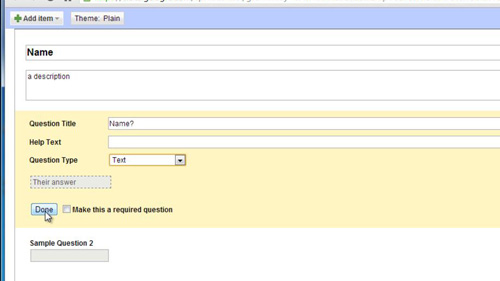
Step # 3 – Creating Additional Questions
To add additional questions to the form click the “Add item” button in the top left of the window. In the drop down list, select the type of question you want to add, here we are adding a multiple choice question about age. You can enter some answer possibilities below – in this case age ranges. Click “Done” to add the question.
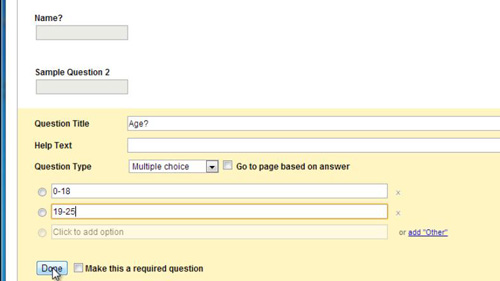
Step # 4 – Publishing the Form
That is how to make google docs questionnaire and to get people to fill in the form you need to share the link that can be found at the bottom of the page in the black bar. To see the responses to the form, navigate back to the design page and click the “See responses” button in the top right, click “Summary” to get an overview of answers.
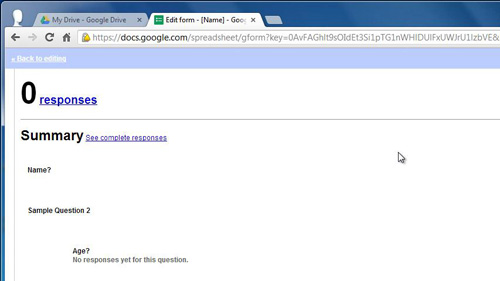
 Home
Home