In this tutorial, we will show you how to do private browsing in explorer. In IE, private browsing allows you to surf the internet, view websites without worrying that they will show up in your history. It gives the user a free pass. No history is tracked.
Step 1 – Inprivate browsing option
With the internet explorer opened up, click on the “Tools” menu on top and move over to the “InPrivate Browsing” option.
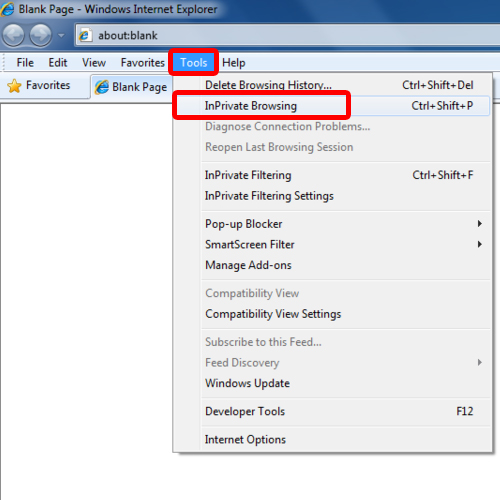
Step 2 – Open Inprivate browsing window
With that done a new window opens up with the “InPrivate Browsing” homepage opened up. Alternatively, you can simply press Ctrl+Shift+P on your keyboard to open up the InPrivate Browsing window. This will allow you to do private browsing in explorer.
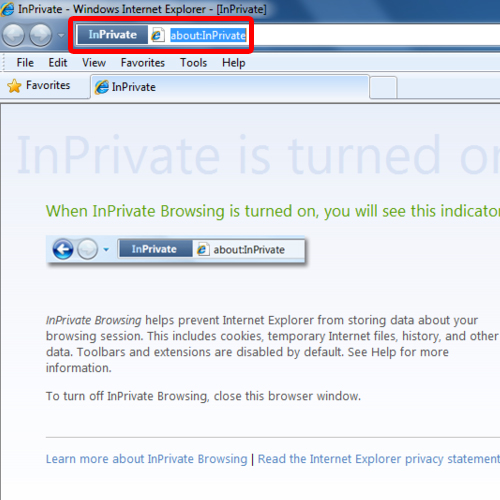
Step 3 – Outside private browsing mode
For the purpose of this tutorial, we will open one website outside private mode while a couple in the private mode. In this tutorial, we have opened up google.com outside the private browsing mode.
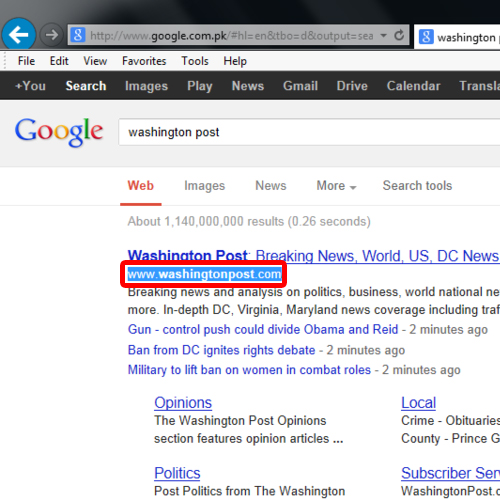
Step 4 – Open websites in private mode
In this tutorial, we will open up the Washington post and a few other websites in IE private browsing mode.
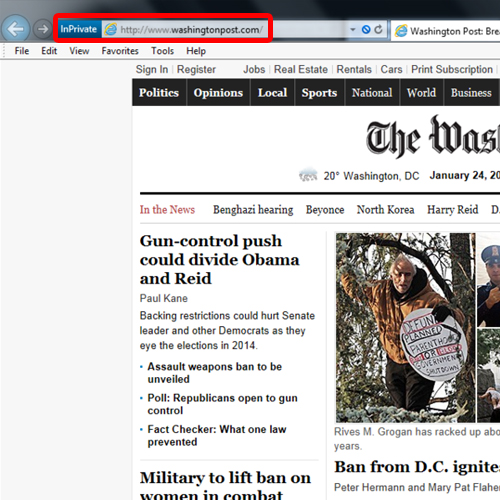
Step 5 – Check history
With that done, let’s use the Ctrl+Shift+H key to pen up the history tab. In this tutorial, you will notice that only google’s history was saved by the browser. Not the Washington post or any other website that we had opened up.
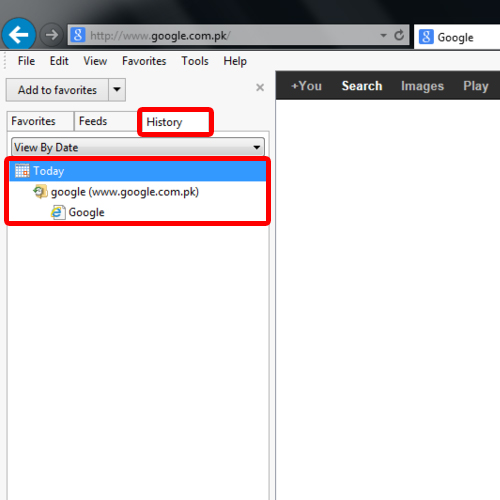
 Home
Home