In this tutorial you would learn how to make a portable document format using the following simple steps.
Step No. 1: Log on to the website
Log on to the url: openoffice.org

Step No. 2: Download
Click on “I want to download OpenOffice.org” and hit the Download Now button.
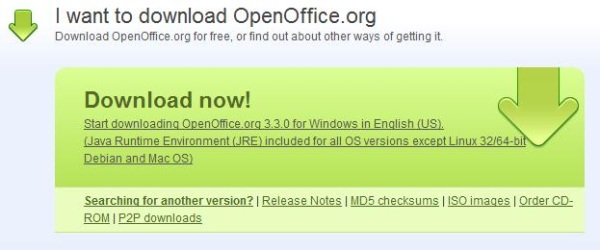
Step No. 3: Installation
Simply run the exe file and install the software. Once done, open up Open Office Writer.

Step No. 4: Format your Text
Now write in and format your text.
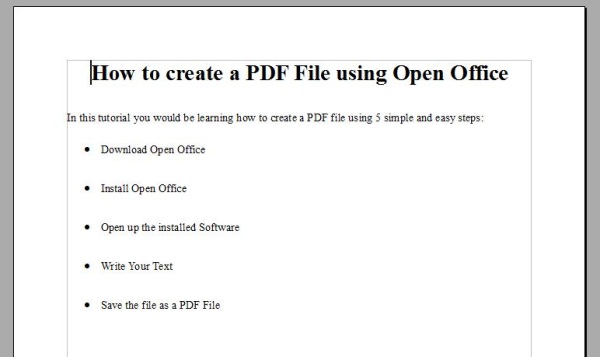
Step No. 5: Export Directory as PDF
Once you are done with your document, simply click on the “Export to Directory as PDF” icon located in the toolbar.

Step No. 6: Few Notes
Open Office would automatically save your document in the portable document format. You can add images, work with graphs and a number of other features with the Open Office Application.
 Home
Home