In this tutorial, we will show you how to change language in Opera. You can select different languages from the browser’s built in library or even download different languages from its official website. For this tutorial, we will be teaching you how to change the language of the browser to French.
Step 1 – Opening up the preferences option
To change the opera language, first of all, go to the top left corner of your screen and click on the Opera button. In the drop down menu, go to settings and select the preferences option. You can always use the shortcut key “Ctrl + F12” to open preferences.
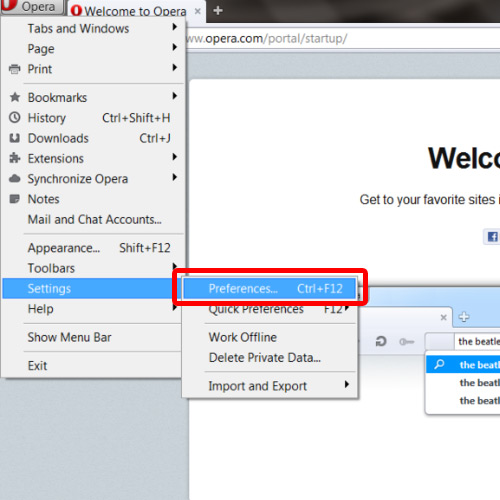
Step 2 – Adding a language
In the new dialog box, select the “details” button. This will open up the languages section. In order to add a new language, click on the “add” button.
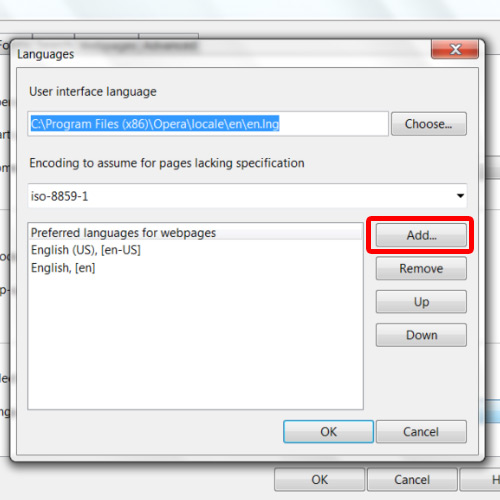
Step 3 – Moving up the order
You will be displayed with various languages. For the purpose of this tutorial, we will choose François. In order to change the language in opera, we will have to move it up the order. In order to do so, click on the “up” button till the language is on the top.
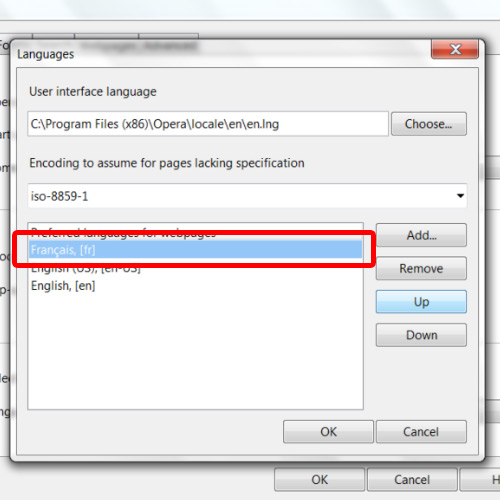
Step 4 – Opening up the language
Once done, click on the “ok” button to apply the changes made and exit the dialog box. Now open any website of your choice. If the website is available in the languages that you have prescribed, it will be displayed accordingly. For the purpose of this tutorial, we will go to www.facebook.com. You will see that the webpage will open in François. And that’s it for how to change the opera language.
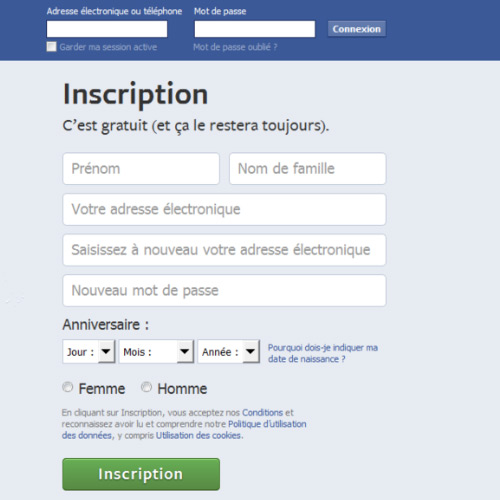
 Home
Home