In this tutorial you are going to learn how to get AdBlock for Opera which can be a great way to prevent ads interfering with your browsing experience.
Step # 1 – Finding the Extension
Start Opera and in the top left of the browser click the “Opera” button and in the menu that appears click “Extensions”. A new tab will open and in the menu on the left click “Get more extensions”. Another tab will open and in the top right you will see a search box, into this type “adblock plus” and press return.
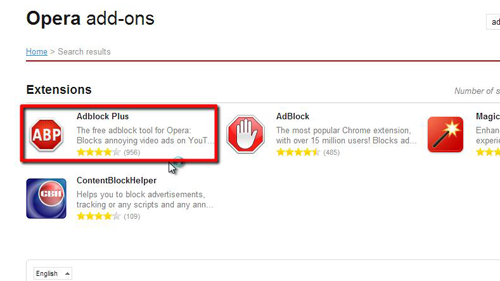
Step # 2 – Installing the AdBlock Plus Extension
Click “AdBlock Plus” and on the new page click the “Add to Opera” button. The button will change to say installing and after a moment it will turn green and read “Installed”. You will now see that a red logo has appeared in the address bar indicating that AdBlock plus is installed and working.
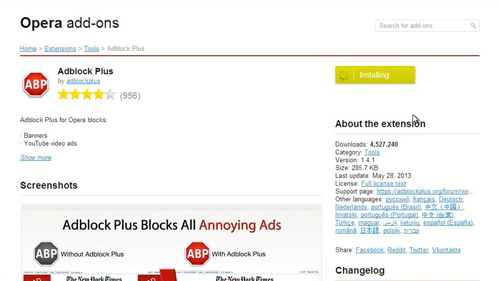
Step # 3 – Adjusting Some Settings
Before it works fully we need to adjust some settings, so go back to the extensions tab and click on the “Options” button for “AdBlock Plus”. Make sure the “Allow some non-intrusive advertising” option is unchecked and then click the “Update now” option above this.
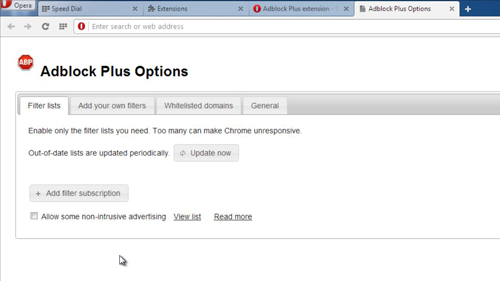
Step # 4 – Testing the Installation
Now let’s test out the blocker by searching Google for a heavily advertised terms, such as ‘car insurance’. As you can see there are no ads where there normally would be indicated that the install has worked and that is how to get AdBlock for Opera.
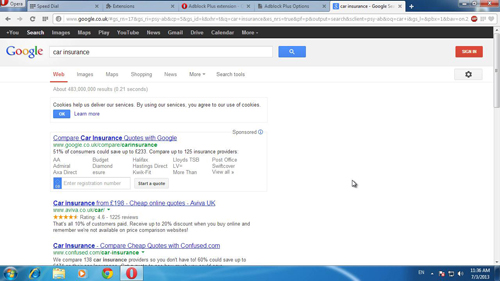
 Home
Home