Subscribe button enables you to post updates on your personal profile page that could be of interest to a wider audience even though they might not be your “friends” on Facebook – can see or comment on them.
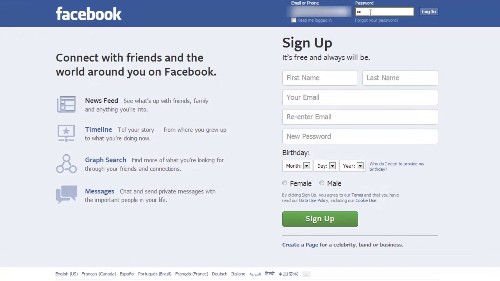
Step #1 Go to account settings
Log in to your facebook account. Click on the gear icon on top right and select account settings.
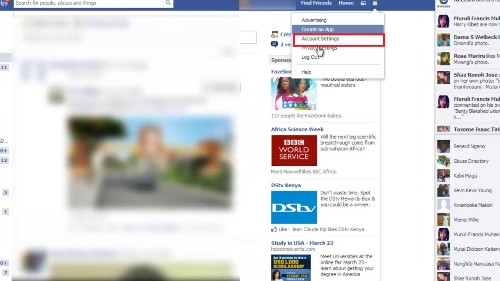
Step # 2 Click on followers
Click on followers icon on the left panel.
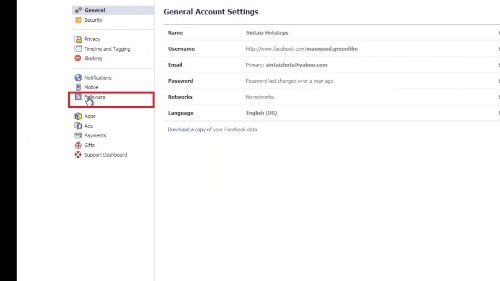
Step #3 Turn on followers
Turn on followers. Followers will only see your public posts and will not be added as friends. You choose what posts to make public, and you can share personal updates with just friends
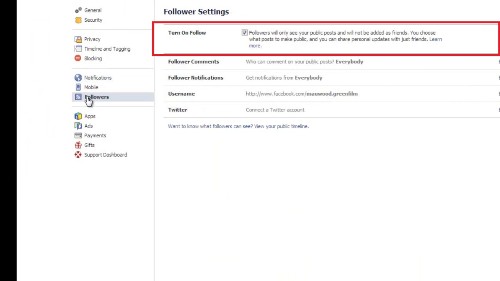
Step# 4 choose who to comment
Choose who can comment on ‘follower comments’. You can get notifications when people who aren’t your friends start following you and share, like or comment on your public posts. By clicking close, your changes will be saved automatically.
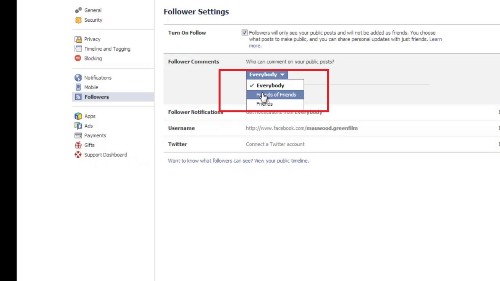
Step #5 View as
Go back to your facebook timeline. On your timeline, click on the gear icon on your right and select ‘view as.’ This tool lets you see what your timeline looks like to the public or a specific friend. And your subscribe button will be visible on your timeline.
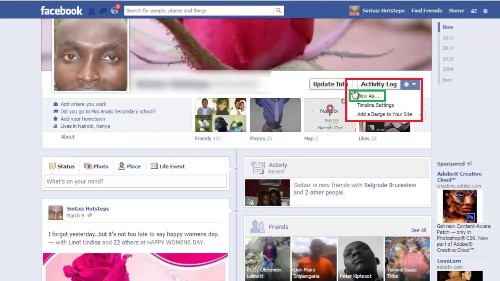
Thanks for watching this video tutorial, Leave comments and ask your questions by our e-mail feedback@howtech.tv.That was Howtech dot TV tutorial. Thank you for watching!
 Home
Home