Learn how to use twitter direct messages. Learn more about direct messages.
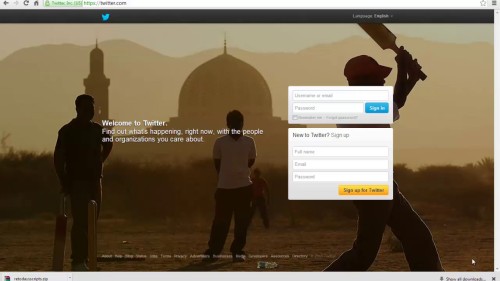
Step #1 log in
In order to retrieve messages on twitter, log in and go to the gear button on top right.
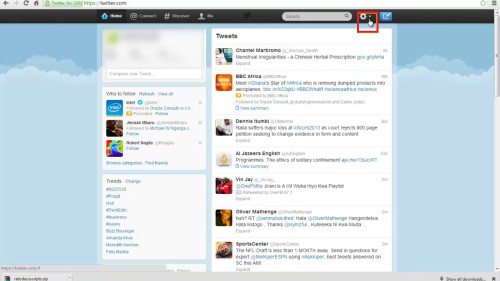
Step #2 select direct messages
Select direct messages

Step3 Read messages
To read the messages, click on the senders’ name.
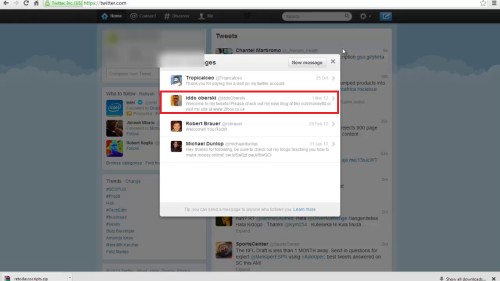
Step#4 delete messages
To delete the message, click on the delete button on top right of the message body.
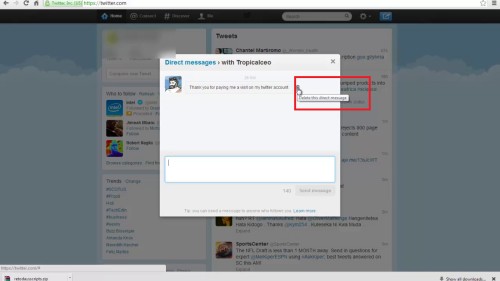
Step#5 go back
To return back to messages, click on direct messages on top.
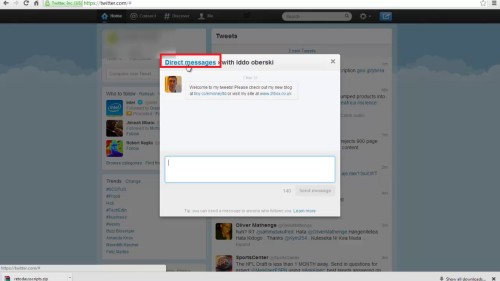
Step#6 create new message
To create new message, select new message on top right.
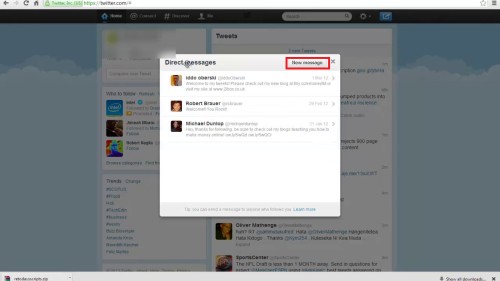
Remember that, when you delete a DM that you have received, Twitter removes it from the sender’s outbox.
 Home
Home