This tutorial is going to show you how to search in Youtube using the various search options that are available on the website.
Step # 1 – The Basic Search Function
Go to YouTube and make sure that you are logged into your account. You will see the search bar at the top of the page and the simplest type of search you can do is just typing a search term in here and pressing “Return”. YouTube will build a list of results from your search on the next page.
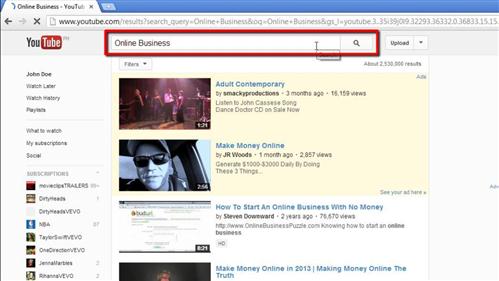
Step # 2 – Using a Search Filter
Below the search bar on this new page you will see a drop down option called “Filters”. Click on this and you will be presented with many different options for filtering the results. In this example we will limit our search to videos that have been uploaded in the last month by clicking on the “This Month” option. The drop down option will close and the videos below will now only be those from the last month.
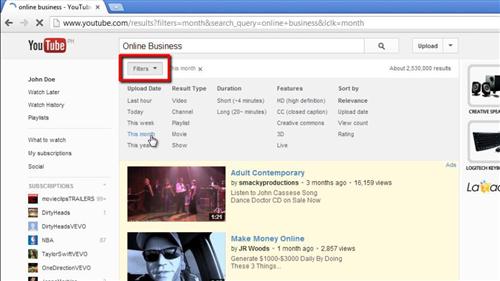
Step # 3 – Applying Additional Filters
It is possible to search by multiple filters at once. Click on the “Filters” option again and choose something else from the options, here we are choosing to also search only for videos that are less than 4 minutes in length.
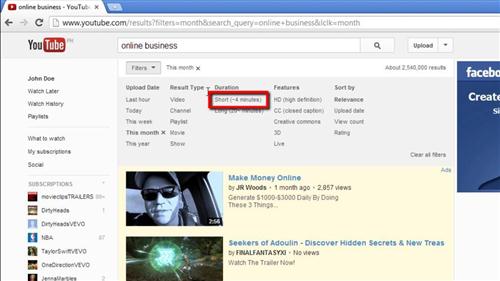
Step # 4 – Searching Within a Channel
It is also possible to limit your search to just within a channel. Here we will navigate to a channel and when the page for that channel has loaded you will notice a “Search Channel” option to the top right of the screen, enter your search term here and press “Return”. Results from just this channel relating to that search term will then appear below and that is how to search in Youtube.
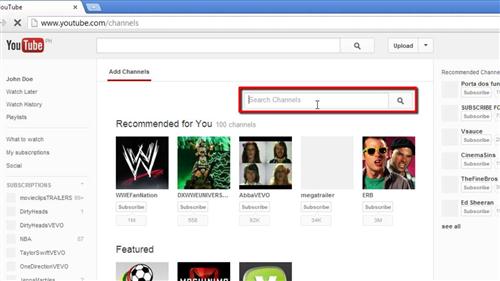
 Home
Home