In this tutorial, we will teach you how to configure a wireless network in windows. For the purpose of this tutorial, we will teach you the configuring of the wireless network.
Step 1 – Open Control Panel
Follow this step by step guide to learn how to configure a wireless network in windows.
First of all, go to the start button in order to access the start menu and from there, open Control Panel.
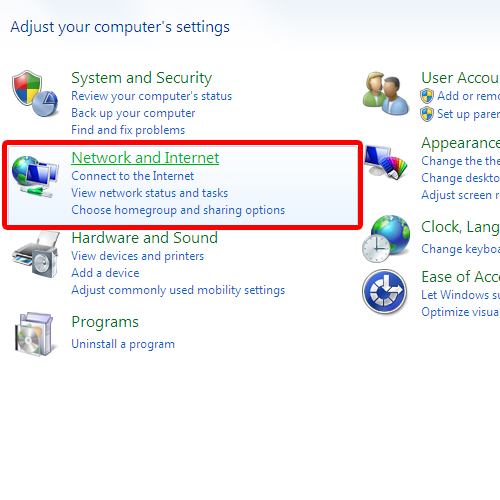
Step 2 – Open Network & Sharing Center
Once there, click on the “network and internet” option and a new window will appear on your screen as a result. In the new window, open the network and sharing center.
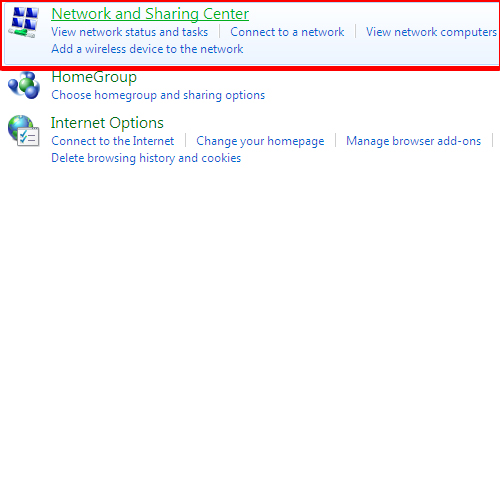
Step 3 – Set new connection
Once there, go to the networking settings and click on the “set up a new connection or network” option.
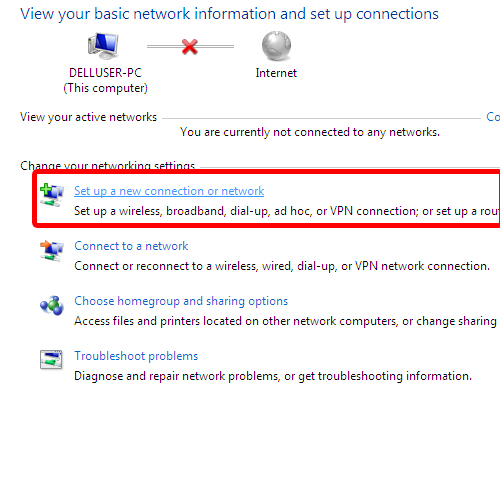
Step 4 –Manually connect to a wireless netwrok
In the new dialog box, choose the option to manually connect to a wireless network. Once you have selected the option, click on the next button.
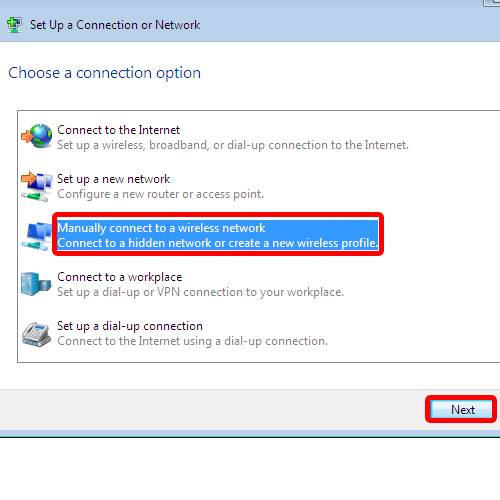
Step 5 – Enter info for wireless network
In the next screen, you’d be required to enter the network name. Next, you can select the security type for the network. For the purpose of this tutorial, we will select “WPA2-Personal” security. You can always configure the encryption type. Next, insert the security key for the network. At the bottom, you’d see a checkmark against the “start this connection automatically” option. You can always check the “connect even when the network is not broadcasting” option. Remember, checking this option might put your computer’s privacy at risk. Once you have made the changes, click on the next button to proceed further.
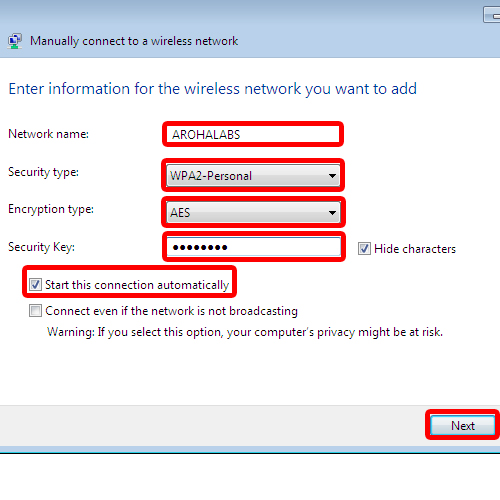
Step 6 – Network successfully created
You’d be notified that the network has successfully been added. Click on the close button to exit the window. In this manner, configuring a wireless network can be performed.
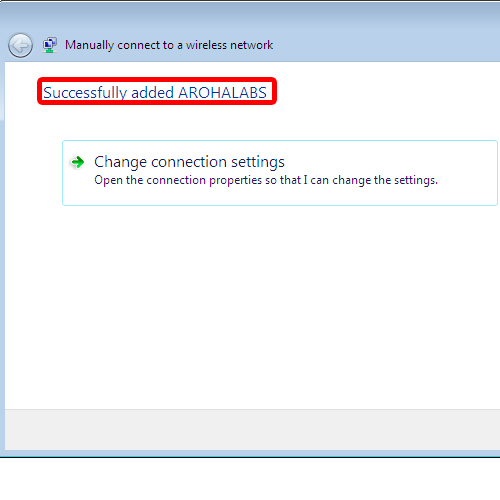
 Home
Home